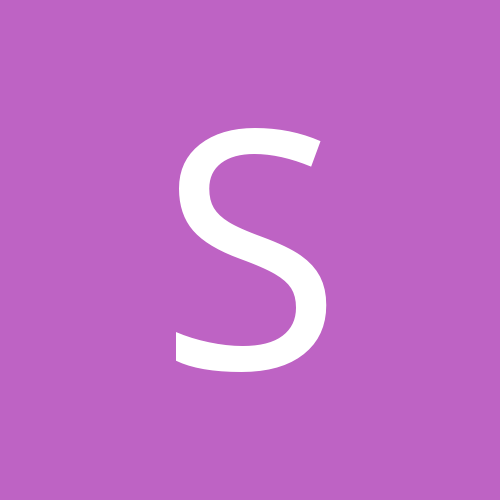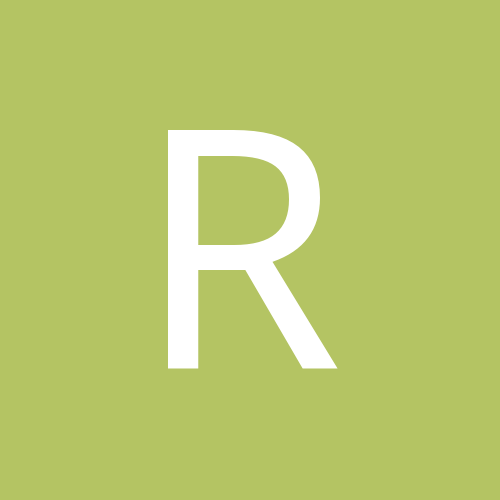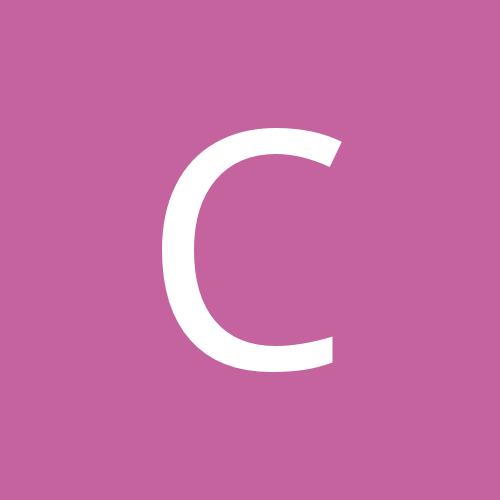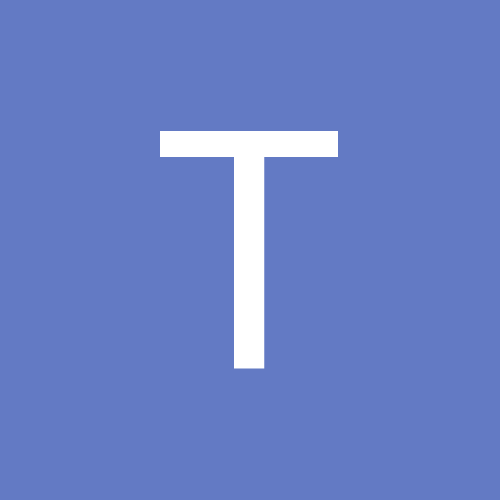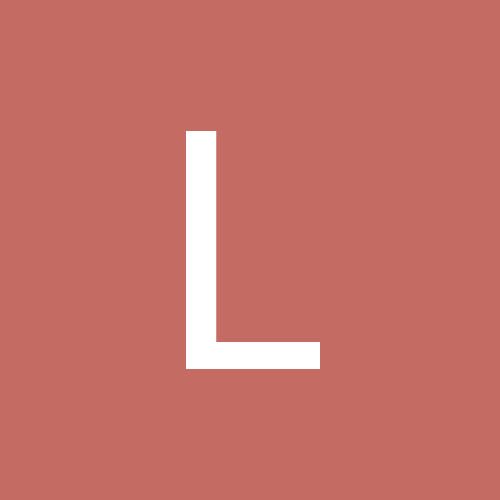-
Content Count
2,673 -
Joined
-
Last visited
-
Days Won
60
skarekrow last won the day on December 28 2023
skarekrow had the most liked content!
Community Reputation
1,842 ExcellentAbout skarekrow
-
Rank
Advanced Member
Contact Methods
-
Website URL
www.malcoHm.com
Profile Information
-
Gender
Male
-
Location
→ East Coast
Recent Profile Visitors
27,795 profile views
-
Try Un-Grouping them first then Grab all the 'Checkers' and Weld those together then Weld that to the Large Shape.
-
... and here's what that will look like cut in one color.
-
You could invert it in a pixel editor (Photoshop or Gimp) and drop out the white. Make adjustments to the 'overlap' areas and vector the result. Here's a crude proof to get the picture.
-
Clipping Masks and Blending Options. My Example is just a rough quickie and assumes your intended Print Method is DTG or Digital Transfer (Jet Opaque), Drop your High Res Original art into Photoshop and place a Radial Gradient Layer over it and use the "Blend if" Sliders in Blending Options to drop out the Colors over the Dark Background. Next, take a Random Polka Dot Sample and Clip it over the Gradient Layer. You can easily Customize the Gradient Color Selections and Polka Dot Size to be more like the Original. From this situation you can easily create a Composite and drop out the Black Background. Rip and Print. This was obviously done in Raster but you could Re-Create it in Vector and do the same in Illustrator or Inkscape .
-
Doesn't this Lip of the Blade Holder get sandwiched BELOW that Top Ledge of the Carrier?
-
Shadow's right... jpegs can be pretty lossy.
-
Select your Object and Menu > File > Export > File (or Control + E) to Export your image as a .jpg then Drag & Drop that new image into Vm and Vector. My VinylMaster also hiccups on occasion with .png and .svg files.
-
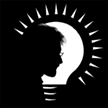
Need help cutting outline into a solid
skarekrow replied to Orion17's topic in VinylMaster CUT, LTR, PRO & DSR
Just Type out your Text (or Select your Object) and Menu> Objects> Outlining Module (Shift+ALT+N) or under the "T" Symbol in the Tool Panel. Adjust your Outline's Options and "Accept". Your Outline will be a full pad under your Object that you can cut by Color. -
Is the File in question a .svg or .eps format? If I remember correctly, SignCut will accept .eps files but was less error prone (for me) with ,svg. Also, if you can post the actual file and someone can try a few test procedures.
-
I hear good things about Find My Font software... Haven't bought it yet but will if the need arises. I have about 13,000 Fonts I've arranged in a File System of 74 Sub-Categories. Your submission's Styles that stood out to me were 'Sport', 'Square', and 'Futuristic'. (3 of my 74 Folders names) Your submission's attributes that I noted were the particularities with the 'A' & the 'T'. Typed your Search Word Example into VinylMasters' Font Manager & looked in one my 'Sport' Folders (101 entries) and found it. It was also in my Sans Serif>Square and Futuristic folders. Though most of my work is Custom design, there have been plenty of times where I could not identify a Clients' Font Submission. I have gotten around the problem with either offering a more similar/suitable/ better substitute or telling them to 'Purchase' it. (That tends to get them off of it pretty quick) Some of the Free Online Search can sometimes help but most Submissions need work in Photoshop first. I call that 'Plan B'. Software is helpful but a thorough Study & Understanding of Fonts and their Proper Application will get you further. Sorry it sounds so smug but it's true.
-
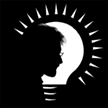
DSR - Separate by Color - choose multiple?
skarekrow replied to KahneFan's topic in VinylMaster CUT, LTR, PRO & DSR
Not sure which version and what Features you have but, working in Vm Pro's Cutfile Manager, you can Select the Object not on the current Cut Page and Click 'Merge' on the Different Color Objects onto that Page and Re-Arrange or Cut them to suit. If you don't need to rearrange the Multi-Colored Objects, you can just Shift Click the individual Objects and 'Send To Cutter'. Also, for Registration Mark Usage... This Video may be helpful; https://www.youtube.com/watch?v=b40ROZDPObY -
Looks like it was created from Batman Forever....
-
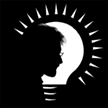
How to preview corporate logos included with pro
skarekrow replied to a topic in VinylMaster CUT, LTR, PRO & DSR
If you have installed the VinylMaster 'Extras' files (separate installation after Program install) and Rebooted your computer you can look in C/Program Files (x86)/FutureCorp/VinylMaster/Resources/VClips/Corporate and check that the .vClip files are installed. Then they should be under this Tab in the Program; -
Working from Vm Pro here... YMMV Select your Object> Send to Cutfile (A) Cutfile Manager Module, Selected Items Tab (B) > Select Colors to Tile (C) >Send (D). Without Selecting (Clicking) Object, Locate Tile Cut Lines X and/or Y (E) > Select Edit (F) to set Overlap (G)(.25 works well ;1/4") > OK > Apply. Select Cut Page or Cut All (H) to Send to Cut Module.




.png.fd3dfc71f0026622cea65dda87cc7ebf.thumb.png.b5e8df929bddb40fa01d5dc34d85eccf.png)