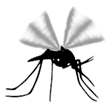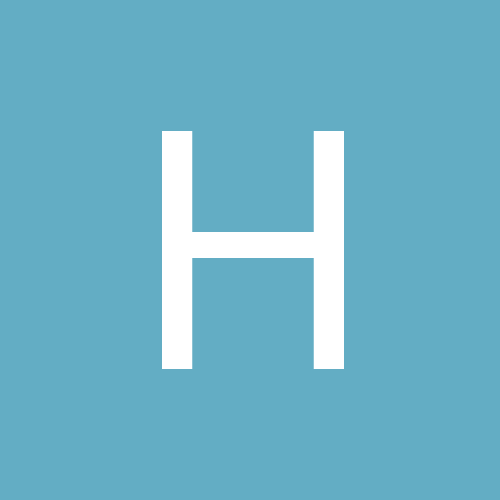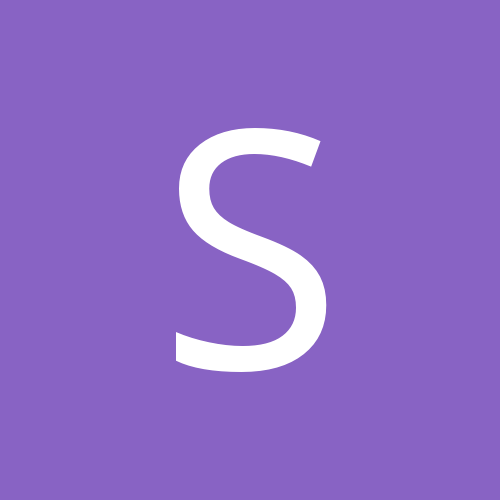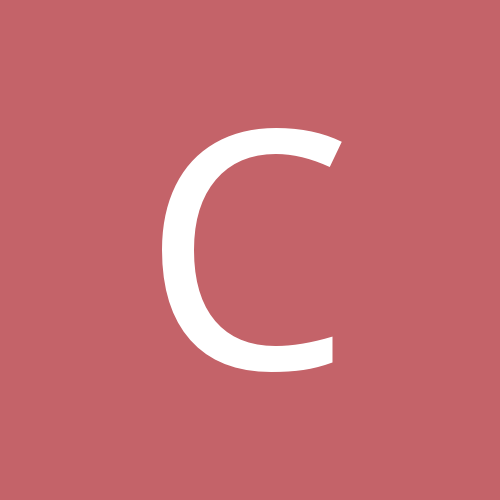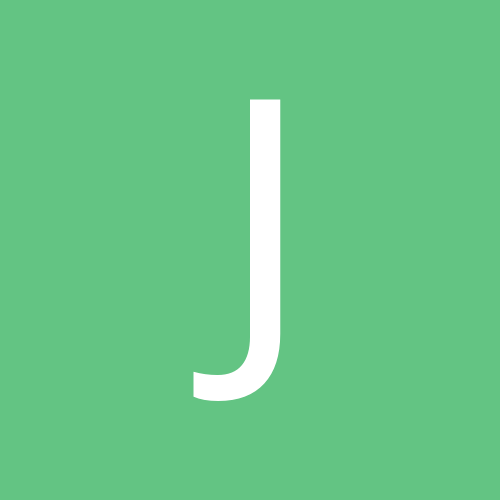Leaderboard
Popular Content
Showing content with the highest reputation since 07/13/2024 in Posts
-
2 pointsWow. Apparently I missed the differences between the 2 paths and it's working now. Thank you for taking the time to point out the fix to my newbie question.
-
2 pointsThank you, sir. Really appreciate your input here. I’ll look into the scanner you mentioned. And yes, couldn’t agree more… restoring them is as much fun and rewarding as playing them (if not more). I’ve given a lot of $$ to Pinball Pimp. I do like his stencils but they end up costing me a fortune and I’ve messed things up more than once which always requires me to order another set have you heard of a machine called a GCC Puma III??
-
2 pointsPhotoshop won't do you any good for creating stencils. You need a vector program. Inkscape is a great and free program that will do what you need. It will take some playing with it to get the hang of it though. Working with vector graphics can be a bit tricky when you first start. I am unfamiliar with Signmaster, but I know inkscape can import and export all the major vector file formats. I'm assuming at a minimum signmaster can import EPS files. So if you don't like the design aspect of signmaster, so long as it functions as a cutting software you're good to go. The Vevor, looks like, and I believe it is essentially the same as a MH cutter which is pretty much the bottom of the barrel for cutters. That being said you can do pretty decent work with one once you get all the quirks worked and out everything dialed in. However, for larger decals like you would need for a pinball machine you would be doing yourself a favor spending a bit more and getting a more higher end cutter. The Titan sold on USCutters is a pretty reasonably priced and decent quality machine. And my hat off to you for restoring pinball machines. I have 3 now that I've done some simple repairs to and cleaned. Working on them is almost as much fun as playing them.
-
1 pointOK, I know this Forum has gone moribund, but I thought it might be fun to start a thread for members to voice their opinions on what would constitute the Best Deal at USCUTTER for gifting during the Holidays. So many great items exist, from stocking-stuffers to big boxes of fun! This is the one I want Santa to bring me --- at a ridiculous price point of $340. (actually the machine itself is really just $199 if you take into account that the software bundles is valued at $60 and the included stand/media basket combo is worth probably $80 by itself). https://uscutter.com/refurbished-34-mh100-vinyl-cutter-with-stand-and-software
-
1 pointThank you both, this was it! The offset was set to 0.020in, I just unchecked the box (no offset?), had them test and it printed perfectly. Pardon the phone picture, I didn't have time to take an actual screenshot. Thanks again, I learned something new and the sign crew team is happy again.
-
1 pointYou can go ahead and put that INITIAL BLADE POSITION>OUTSIDE, or it will leave a little J. in your design. But you should be looking for Blade offset. Blade offset is ZERO on Graphtecs. Which Cutting software are you using? Are you running the cutting on Windows or a Mac? If Windows, that cutter has a Graphtec cutting controller that you can make changes right from your computer. Before wasting vinyl and cutting text, use the TEST feature right from the vinyl cutter, and your triangle and square should be perfect. https://www.graphtecamerica.com/cp-downloads-fc8600 Under drivers is Win Controller V.OPS67.. Cutter must be ready to cut when using this operation. User manual is also on this page. This is the correct way to set the blade depth on any vinyl cutter. To start with, you should set your blade depth correctly, by taking the blade holder out of the machine, and firmly cut across a piece of scrap vinyl, you will be cutting. You should only be cutting the vinyl and barely a mark on wax paper backing, Adjust blade to get there, Then put the blade holder back in machine, and use the force of the machine to get there, same results, only cutting the vinyl and barely a mark in wax paper backing. You should barely see and feel the blade tip out of the blade holder. Regular sign vinyl is only 2-3 mil thick. You only cut with the very tip of the blade. When you think the blade is so far in the blade holder, that you think it would not even cut, that is probably correct.
-
1 pointI think that USCUTTER is working with the Chinese manufacturer to address several issues on these MH updated versions. That would explain the "Sold Out" situation, which is crazy to see, now right before Christmas when many people buy these low-end cutters as gifts or to start a work-from-home gig. There is an old rule in the technology (and automotive) business. Don't ever buy V1.0 of anything. Let the early-adopters work out the bugs first. Proof here, right?
-
1 pointI have the 720t. No support. Used the laser point 24 setup. Works perfectly from flexi 10. Hope it helps!
-
1 point
-
1 point
-
1 point
-
1 point
-
1 point
-
1 pointNo problem, just here trying to help as many people as we can btw - thank you for taking the time to register to our forum.
-
1 pointHi Folks I have been restoring pinball machines for several years now. To date, I’ve been purchasing cabinet stencils from a guy in the US. It’s convenient however adds up quickly, particularly as the US / Ozzie dollar sucks I have tried to make my own using a 2nd hand Silhouette Cameo but it’s difficult to use without a cutting mat which constrains the cuts to 12x12. Not ideal when you’re trying to create a stencil for an entire cabinet (normally 450-500mm wide) I am therefore looking into plotters/cutters. Vevor have one that is $400 AUD - https://www.ebay.com.au/itm/334540309747 It comes with Signmaster however I’ve heard mixed reviews. I need a decent software package that will allow me to import a file from Photoshop (or Illustrator). Typically the process for making a cabinet stencil is to take a decent square on picture of the cabinet. Import that into Photoshop, then scale to the size of the cabinet. Then, I need to create vectors for cutting. My friend uses Flexi-Sign and speaks highly of it. I’d like to keep the spend to under $800 AUD if possible. Would really appreciate recommendations and advice here. Thank you.
-
1 pointAwesome job restoring the pin machines! We have several, or more like a small collection of them (about 8 or 10 of them). It's great when they all work well, and not so great when they don't. Either way, it's fun playing them, and almost fun repairing them ... almost.
-
1 pointThe GCC Puma is by far the superior cutter. What software is bundled with it? SignMaster is Vevor's version of VinylMaster. Same thing. If you are designing using Illustrator, then, yes, just Import the resulting .eps into SM and cut. Just a suggestion, but since you're already doing paintwork on wood, maybe try decorating a few Cornhole boards, and sell those!
-
1 pointI know this post is a year old but it is the only thing that came up when I googled the same problem. I found the original suction cups. Get them at William B. Rudow, Inc Suckers.com Part number: 1514-1709-4 Brand: Muller Martini Get them from Graphtec UK for £27.58 for 2 and who knows how much shipping because they don't ship to the US so you have to find an expensive work around, or get them from suckers.com for $1.50 each. The only downside is their website does not have a cart so you have to email or call your order. I ordered 20 for $30 https://www.suckers.com/suction-cups/round/1514-1709-4/?back=suctionCups
-
1 pointCan I cut any type of Vinyl on my US cutter or does it have to be a certain grade? This is the vinyl catalog I have. Can I use all of these on my machine?
-
1 point
-
1 pointAt the top of your main layout screen is the word HELP.> HELP TOPICS. That is your user manual. Every design software that I have ever seen has a CIRCLE feature. Just like it has a Rectangle feature. You will probably see it on the left hand side. Or look up shapes.
-
1 point"Can I cut any type of Vinyl on my US cutter " Yes. (Including HTV) The different thicknesses and metallic-imbedded materials will require some blade-changes (maybe 60* instead of 45*, that's why there's different color-coded caps on your blades) and fine-tuning of pressure force at the keypad. Unless you have specific needs, stick with the standard 651 Intermediate stuff. (Greenstar is USCUTTER's brand of this vinyl). By the way, that was a good question, LELE. You introduced a subject that's kinda complicated because of various factors, but hopefully can generate insightful input from the experts here!
-
1 pointIs that one of the machines with a cool-blue LED strip illuminating the cutting area? The standard advice for doing HTV cutting ---> MIRROR the cuts!
-
1 point(MH machines "Not Suitable for MacOS" -- per the specs) My advice, buy an old, obsolete fifty-dollar Dell or Toshiba laptop with legacy DB9 (serial) port, load it with VinylMaster and be happy. OR, buy the SC2 or LP3 cutters and upgrade from that MH, and go with SureCutsALot on the mac.
-
1 pointIf you change the size of the stars but want it to still fit in the 13.75x9.75 area the spacing between the stars will have to shrink. Are you ok with that? Also, the stars are not square, so if you make the a 1.254 square they will be distorted from the current design. You ok with that too? I use Inkscape so I don't know the exact commands to do this in AI but here is the process I took to create this. I took one of your stars, resized it then duplicated it 6 times to create the top row. Then I duplicated that row to create the the 5 rows. Then I selected and copied a 4x5 grid of the stars and shifted then down and to the right. Flag Stars.eps