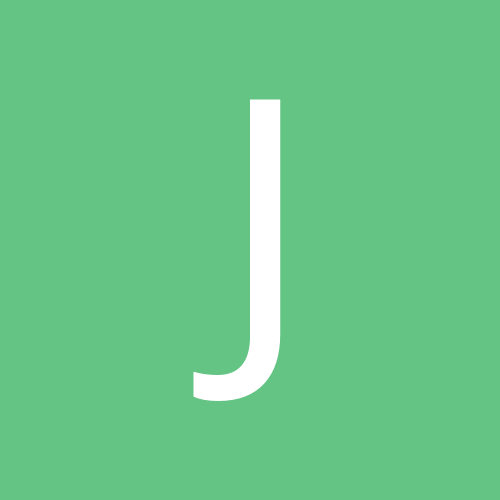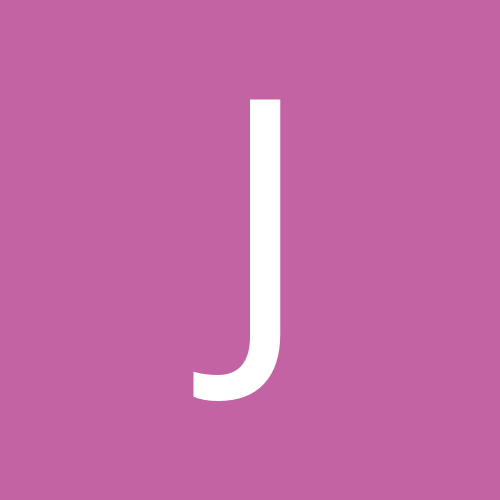
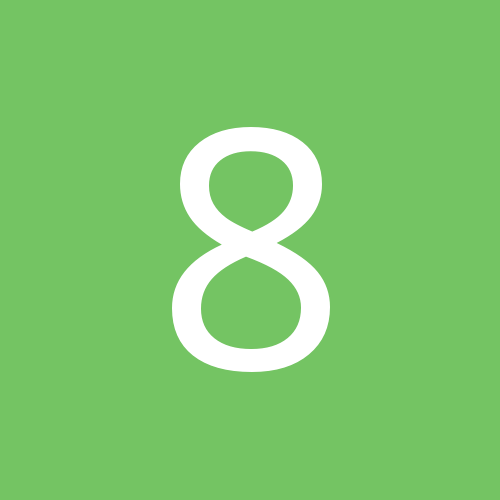
88x
Members-
Content Count
77 -
Joined
-
Last visited
-
Days Won
5
88x last won the day on September 2 2018
88x had the most liked content!
Community Reputation
74 ExcellentAbout 88x
-
Rank
Advanced Member
- Birthday 05/24/1982
Profile Information
-
Gender
Male
-
Location
In a van down by the river
Recent Profile Visitors
5,217 profile views
-
Everything on the car was designed and cut using Sure Cuts Alot Pro on a laserpoint 2 cutter. A couple things that I feel that make a "racing style" number is: 1. Has to be a bold looking font. Nothing script for numbers unless it's an added letter to the main number. 2. Needs to have at least one outline of a contrasting color with a drop shadow. I agree with wild goose on the number design, it's definitely easier starting with a straight up font and tipping them back then taking an italics number and stretching them to make it look right for the right side of the car.
-
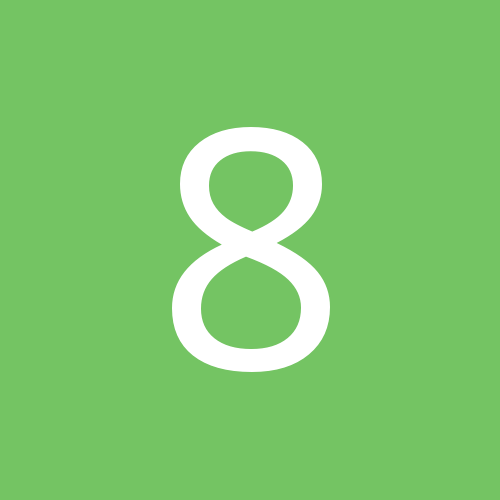
REDUCE nodes in a distressed font (SCAL 4 (not pro) - help please....
88x replied to Meucow's topic in Sure Cuts A Lot Pro
I have and used SCALP 4 all the time for design, but the easiest way I have found to do this is: Type the text Right click on the text, Select "Break Apart" If you have a letter that has a center to it like A, O, B etc. Left click the center of the letter then hold "shift" click the rest of the letter then use the back minus front option on the "path" drop down menu on the top. Or go under the "effects" tab and select "knockout" then pull the knock out section and delete it. Select all the text after you have all the "knockouts" done and hold "Alt" then "U" (or from the path menu select Union) which unions all the interior parts to the rest of the letter. Then right click and select "Group" Now your text should cut like you are needing. Hope this helps -
What cutting software are you using? The reason I ask is, I use SCALP 4 and used to have an LP2. Once after a software update mine would do the same thing, after a cut it wouldn't go back to the main menu on the cutter screen. Found that the update changed my cutter to something else, I switched it back to a laser point 2 and never had the issue again.
-
Try going to this link and putting in your info. It should send you to the page needed to update your SCALP 3 software http://www.craftedge.com/support/lostsw.php
-
In this case, it would be cut by color and just layer one on top of the other with no knock out. If it's more then 2 layers I will usually knock it out and then create a small outline of the knocked out part. Just to keep from fabric showing thru when things shrink up or move during the press.
-
Ok this is the way I would do it on SCALP 4 but it's very similar to 3 also I am running it on windows. Take the VENADO POWER select all of it right click Select appearance Select outline Then decide what you would like for the amount of outline, then select the color which would be red, then click ok Next select the deer head Right click Select appearance Select outline Decide what amount of outline you want select the color which would be white then click ok Once you have that all done click the flip tab to reverse the design. Load the white HTV Select cut with cutter Then on the top there's a box that says cut by color click it Select the white color Select cut Once it's done Load the red in the cutter Select cut with cutter Select cut by color Select red Select cut Weed both designs and cut the VENADO POWER off of the bottom of the white. (Don't cut the individual letters out like the photo shows. It will be a bitch to align all those and keep them when you go to layer them) Lay down the white outline of the deer head on to the garment for 2 second, pull the backer off. then over lay and align the red deer head along with outline of the words. Press for 2 seconds pull the backer off then align the VENADO POWER on top of the red. Again press for 2 seconds then pull the backer off and cover with a Teflon sheet or parchment paper and press the full amount of time. (This is a step that I have adapted, sI found if you leave the backers on it will leave little lines where they overlay onto the other graphics. But if you pull them all off and use the sheet it makes it look great with no lines) Then sit back and have a beer and let your mind absorb what you just did....
-
Just a heads up there is an American flag in the library in SCAP that I use all the time. But before you cut it, select the stars and the blue part of the flag, go-to effects and chose "knock out" then take and pull the group of stars out of the blue and delete them. Next take the white stripes out. Then draw a rectangle the same size as the entire flag and make that white. Select the white rectangle, Right click, the go-to arrange, then select send to back. Center all of it together and cut by color in the cut screen. Now when you have it all done, you will weed the stars out of the blue that way it will show the white from underneath. Layer the blue lined up with the red stripes and then line it all up on top of the white. Hope that makes sense.if not shoot me a PM
-
Yeah it was a tough deal all around. But just a heads up with FM expressions, they won't pay for the garment no matter what, even when they tested the same transfers with the exact results. Maybe that's with all companies, not sure. Lesson learned, I will use Versatrans all the time now. I have done more then tons of transfers with them with zero issues.
-
Thanks for the replies from everyone. Heres what we worked out: I gave them the option of the 20 transfers that they originally purchased from me to be used in any way they seen fit, (replace the lifted and peeling shirts or a different style shirt all together) as long as they provide the garment. They decided that they wanted to do 10 hoddies to replace the ones they had issues with and use the other 10 transfers along with another 10 transfers for T-shirts that I gave them a price break on. Again, all with them providing the shirts. I guess in the end it all worked out I believe they were happy and I about broke even in the deal so all is well.
-
Gravicon https://www.dafont.com/search.php?q=Gravicon&text=NORDIC
-
Not sure @Ed McCarronif you upgraded but @Primal Decals I found a way on SCAP 4 to make the letters follow the circle perfectly. Here's what I did: Make your circle to what ever size, then do your text in a straight line. Select the text and the circle at the same time Go to the "effects" tab on the top, then click "object on path" Bam it turned out awesome
-
Thanks for the input I am still waiting on the customers decision on what they want to do. I will update you guys when i know more. Thanks again.
-
The customer works for a company that has an account with sanmar so that's why they bought their own shirts. The thing that is weird is that FM expression took the blame for the transfers having issues, not that it was a shirt or a pressing issue.
-
Thanks for the response!! That's kind of what I was thinking about bringing their own shirts. The only tough part is there was hoodies too.
-
So a customer came to me with their own shirts and wanted a 3 color design front and back. I ordered the heat transfers thru a new to me, but a well know vender. (I use one company all the time and have been very happy with the result every time, but thought let's try this other company out.) Well my customer calls and says they are having issues with the shirts, that they are cracking and lifting. So I contact the company and they told me to send back the transfers I have left for them to test. They get back to me today and say the issue is on there end, so they will refund or reprint the transfers, but will not pay for the shirts that are ruined. What is the right thing to do with the customer. Since they bought the shirts themselves. Do I refund the amount they paid me? I'm out my design time, time to press etc. Or what's the right thing to do? Thanks in advance