Sign in to follow this
Followers
0
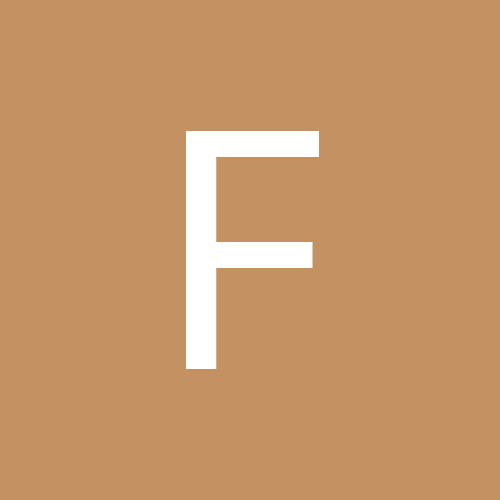
just opened the box....
By
FutureSgtsWife, in LaserPoint Cutting Plotter Support Requests
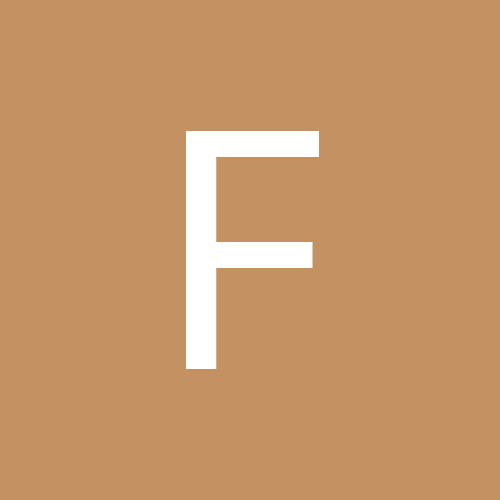
By
FutureSgtsWife, in LaserPoint Cutting Plotter Support Requests