-
Content Count
17,529 -
Joined
-
Last visited
-
Days Won
498
Posts posted by MZ SKEETER
-
-
Does anyone know what are these 2 fonts are? Or if some have this eps.
Thanks
Robby
-
Use whatever you are most comfortable with. Didn't you say the Co-cut didn't have a dongle anyway? So how are you using it? Your the only person that knows what your learning curve is... and your capibilities. Use any of them. Try them all out and see what suits you.
-
if you just need this... here is part of the logo
-
-
great, glad you got it.

-
Do any US Cutter models come with "permanent" software other than Signblazer?.....I wonder if the Great Cut software that came with my Expert 24 will run a Zen Green or Black....
none that I know of. Except the higher end Graphtec and Rolands come with the software for Illy and Corel plugins. which are both made by the Flexi company. You can purchase, Flexi products from US Cutter, which is yours forever.
-
here are all the US CUtter drivers, look thru the list for one that is for your computer
http://support.uscutter.com/index.php?_m=downloads&_a=view&parentcategoryid=5&pcid=0&nav=0
-
I'm just saying that if you look up Keyspan adapter, in the search, on the forum, you will find that this solved most problems with connecting to a Mac. Sorry, but I don't use either. But this has been brought up many, many times.
here is the install instructions. or put in a support ticket.
http://support.uscutter.com/index.php?_m=knowledgebase&_a=viewarticle&kbarticleid=18
-
try a Keyspan adapter, that is the brand name, most Mac users find this works for them.
-
-
Personally I use Flexistarter.8.6 You can design in other programs like .ai or (inkscape which is FREE) and import into Flexistarter without any problems. Flexistarter runs about $99 with contour cutting $130. or like I said you can use Signcut. I think Flexistarter is very user friendly
-
If you purchased a cutter from USCUTTER your 1 year license code should be on your order confirmation from USCUTTER You can purchase other cutting software. JUst remember you are complaining about FREE software. others costs hundreds to thousands of $$
-
just submit a ticket to USCUTTER from the support section, or contact them tomorrow, These are fairly new cutters so not many people using them to trouble shoot
-
Great job Bill.

-
welcome, start here, download is on first page
-
-
start here with the newbie manual. download on page 1 download the drivers from this site, not off the disc. Personally, I would leave the cutter on XP, if at all possible. I only purchase XP computers. more stable., and cheap. You should leave your cutter connected to a dedicated computer, So it is plugged in all the time.
-
here is a great cd that has alot of signs and borders on it and for $1.00 and free ship how can you beat that.
-
very nice

-
great work

-
most all vinyl cutters cut from lower right to left side.
-
well, glad I could help someone
 I guess, I have been right here,,,, waiting for you LOL
I guess, I have been right here,,,, waiting for you LOL -
have you made sure that the carriage head is firmly in the track?, the white wheels should be in the track,. And you should not do any orders, from customers until you learn how to run your machine and have done alot of practicing. You will find yourself getting very overwhelmed, If you don't learn your machine first.
-
did you vector the image? Here is ez way in inkscape.org Free software.
Vectorising in Inkscape
SolutionThis walk through explains the basics of vectorising in Inkscape.
Step 1) Import your image. Click File>Import, find your file and click OK.
Step 2) Select the image, go to the top of the screen, click Path>Trace Bitmap.
Step 3) The Trace Bitmap menu will then open. Here you can select how you want your image vectorised and adjust the settings. You can also generate a preview. Once you are happy with the preview click OK and close the Trace Bitmap screen.
Step 4) Now you will have your new vector image and the old raster (bitmap, jpeg, gif etc) image stacked on top of each other. Seperate the two and delete the raster.
Step 5) Play around with your new vector image!

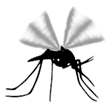
PCUT Cutting Weird Text
in Creation PCUT Cutting Plotter Support Requests
Posted
yep, make sure the white wheels are firmly in the track.