-
Content Count
239 -
Joined
-
Last visited
Never
Content Type
Profiles
Forums
Gallery
Everything posted by MarcelC
-
US Cutter Copam Plotter Quick Install Instructions: Signcut and most other vinyl / tint cutting software interfaces with the vinyl cutter directly without installing Windows drivers. The exception is if you choose to use the USB cable in which case you will need to install the USB>Serial conversion driver (instructions below), but this is for the type of connection and not the plotter itself. The plotter drivers are already included and need to be configured in the cutting software. In Signcut click on ?settings? and then ?cutter?. In the cutter setup you should select "Copam" as the manufacturer, ?Copam CP 2500 or model you have? as the Cutter, and then select the correct Port you are connected to under ?Device?. It is recommended that you use parallel port as described below. Each time you change the settings after an unsuccessful cut, you may need to reboot the computer and plotter to clear the buffer. Parallel Port (25 pin cable at both ends): In most cases the parallel port will work by simply connecting the parallel cable (25 pin on each end) and setting up the Signcut software to plot through the LTP1 port. Be sure you are using the cable that came with the plotter and not an extended cable. If you do have problems you can try the following steps. 1. Verify all cables are connected properly and try rebooting the computer and/or plotter. 2. Uninstall or disable all printer drivers that might be using LPT1 (Windows: Start -> Printers and Faxes <RIGHT MOUSE CLICK> ?Delete?) You will not actually see the plotter installed as a device here but since it uses a driver through the cutting software any other installed parallel drivers could interfere with the plotter. 3. No other devices or switchboxes should be connected or daisy chained to the parallel port. 4. Change your parallel port mode to ECP if it is not already. This is done in your computer setup (BIOS) and is it recommended that only advanced users adjust this setting. USB: If USB port installation is necessary, you will need to install the USB to serial converter drivers. 1. Do not plug in any cables yet. Download and install the USB to serial adapter driver from http://uscutter.com/index.php?option=com_docman&task=doc_download&gid=10&Itemid=5. Reboot. 2. Plug the USB to serial adapter into the computer's USB port (the hardware wizard should automatically detect the device using the previously installed drivers) 3. Go to Windows Start -> Control Panel (classic view) -> System -> Device Manager. Double Click 'Ports'. Double click 'Prolific USB-to-Serial Comm Port'. Under 'Port Settings' set 'Flow Control' to 'Hardware'. OK. 4. Note the COM port under 'Prolific USB-to-Serial Comm Port' 5. Now in Signcut click on 'Settings' -> 'Cutter', select: Manufacturer: Copam Cutter: Copam CP-2500 'Ok.'
-

Windows VISTA USB setup for Refine plotters
MarcelC posted a topic in USCutter Refine Cutting Plotter Support Requests
The parallel and serial setup for Refine plotters with Vista is the same as XP. The USB connection does work and the setup is just a little different from XP. We do not have Vista here to document the exact steps but I was able to walk a customer through the setup today and documented the steps as accurately as I could. If anyone has corrections feel free to add to this post. Vista USB install instructions: Plug in the USB cable and the New Hardware wizard should open. Choose the option locate and install driver Vista will ask you to insert the disk with the driver- put in the mini disk that came with the plotter. If necessary point vista to your CD rom drive to find the driver files. After the driver is successfully installed go to the Windows Control Panel>System and Maintenance>Device Manager Under the ports category you should see the USB Serial converter. Verify which Com port the driver is assigned to and make sure Signcut is using the same settings. If you can?t get the default Com port assignment to work try changing the USB Serial adapter Com port number to 1, 2, 3, or 4 and match that setting in Signcut. In Signcut click on Settings>Cutter. Make sure the ?manufacturer? is Refine, ?cutter? is MH EH 721, Device is set to the same Com # matching the Com # assignment of the USB serial converter driver in device manager. Now you are ready to cut. -

Read this first: Plotter Setup Instructions
MarcelC posted a topic in USCutter Refine Cutting Plotter Support Requests
US Cutter Refine Plotter Quick Install Instructions Signcut and most other vinyl / tint cutting software interfaces with the vinyl cutter directly without installing Windows drivers. The exception is if you choose to use the USB cable in which case you will need to install the USB>Serial conversion driver (instructions below), but this is for the type of connection and not the plotter itself. The plotter drivers are already included and need to be configured in the cutting software. In Signcut click on ?settings? and then ?cutter?. In the cutter setup you should select "Refine" as the manufacturer, ?Refine MH/EH 721? as the Cutter for the 721 and 365 models (MH/EH 1351 for the 1351), and then select the correct Port you are connected to under ?Device?. It is recommended that you use parallel port as described below. In other software programs such as Flexi the Roland PNC 1000 driver will work. Each time you change the settings after an unsuccessful cut, you may need to reboot the computer and plotter to clear the buffer. Parallel Port (25 pin cable at both ends) In most cases the parallel port will work by simply connecting the parallel cable (25 pin on each end) and setting up the Signcut software to plot through the LTP1 port. Be sure you are using the cable that came with the plotter and not an extended cable. If you do have problems you can try the following steps. 1. Verify all cables are connected properly and try rebooting the computer and/or plotter. 2. Uninstall or disable all printer drivers that might be using LPT1 (Windows: Start -> Printers and Faxes <RIGHT MOUSE CLICK> ?Delete?) You will not actually see the plotter installed as a device here but since it uses a driver through the cutting software any other installed parallel drivers could interfere with the plotter. 3. No other devices or switchboxes should be connected or daisy chained to the parallel port. 4. Change your parallel port mode to ECP if it is not already. This is done in your computer setup (BIOS) and is it recommended that only advanced users adjust this setting. 5. If you are not getting communication through the LPT1 port with the appropriate model selected, try selecting Refine 1 or Refine 2 as the cutter instead of the actual model you are using. Serial port (9 pin cable at both ends) For Serial simply connect the serial cable to the PC and set the device in the Signcut software to COM 1, and if that does not work try COM 2 if have one. USB If USB port installation is necessary, you will need to install the USB to serial converter drivers. 1. Do not plug in any cables yet. Download and install the USB to serial adapter driver from https://support.uscutter.com/hc/en-us. Reboot. 2. Plug the USB to serial adapter into the computer's USB port (the hardware wizard should automatically detect the device using the previously installed drivers) 3. Go to Windows Start -> Control Panel (classic view) -> System -> Device Manager. Double Click 'Ports'. Note the COM port under "USB Serial Port". Close all dialogs. 4. Now in Signcut click on 'Settings' -> 'Cutter', select: Manufacturer: Refine Cutter: Refine MH/EH 721 Device: Select the COM port noted in step 3. Baud: 4800 (if you don't want to change on the cutter, you can try this at 9600, but if you have problems, set to 4800) 'Ok.' 5. If you are unable to establish communications on the default com port number that was assigned to the USB Serial adapter then you can try a different port assignment. In the windows device manager double click on the USB Serial adapter under "ports" Go to the port settings tab and click advanced. Change the port number and then change it in Signcut to match. You may need to reboot after making changes. Updated 3/13/2007 by Marcus -
I've had several emails asking about fonts so I thought I'd post a few basics on the subject. Anyone who wants to add more information or links on this subject is more than welcome to do so. If you want to learn more about what a computer font is go to this link. http://en.wikipedia.org/wiki/Computer_font Most programs in Windows use the fonts that are installed with the operating system. That includes MS office applications and Artcut, SignCut, and SignBlazer. Some programs such as Adobe Photoshop have their own fonts folder but that is more the exception than the rule. You can easily install more fonts into Windows by going to fonts in the control panel and then clicking file>install new font. You can go to this webpage for more detailed instructions on how to install fonts in windows. http://desktoppub.about.com/cs/fixfonts/ht/install_fonts_w.htm Once you install the new font it will show up in programs like Artcut which uses Windows fonts. Note that sometimes these new fonts will show up at the bottom of the drop down fonts list in the program rather than in alphabetical order. If you are wondering where to get fonts there are thousands of free fonts available on the internet so I'd recommend doing an Internet search on fonts or going to a site like this to find what you are interested in experimenting with. http://www.1001freefonts.com/ http://www.sharkshock.com/fonts/fontsfoo.html http://www.typenow.net/themed.htm http://simplythebest.net/fonts/modern_fonts.html Just a precaution before you go crazy installing hundreds of new fonts on your computer you should know that having too many fonts installed can slow down your system and the programs that use these fonts. See this webpage for more information on that subject. http://desktoppub.about.com/od/fonttechnologies/f/toomanyfontswin.htm One more precaution is that if you intend to use unusual fonts for writing documents, instant messaging, or emails keep in mind that other computers that don't have these fonts installed will not be able to see them properly. If you want to view and manage fonts you can use a font manager. This helps if you download several fonts and want to preview how they look before you install them to your Windows font folder. Additionally there are programs that will help you to create your own fonts. Some of these programs are free and some are not. You can find them complete with user reviews at typical download sites such as www.download.com or www.tucows.com
-
Hello everyone! We hope to get some insight from signing geniuses here. General FYI's to full blown tutorials are welcome. Also feel free to show everyone your work by uploading pictures. You'll have to shrink your pictures down to upload them, preferably to 640x480, and make sure it is an allowed file type. Just click on the additional options link at the bottom of the page for upload options. Additionally you can upload pictures to your site and provide the link here, or upload them to a free photo site like http://www.flickr.com/ or http://www.snapfish.com/ and provide the link.
-
As long as you have a valid license with Signcut you can download updates from their website http://sc-x2.com/. Just click on customer login and log in with the account information they initially sent you in the registration email. You can click on downloads and see the latest versions available. Currently they are up to 2.16 although the text on the website still says its 2.15. You can determine which version you are running by opening the Signcut program and clicking "help" and then "about signcut x-2". Now look for the line that says "Subrevision 2.16 WIN". If your version says anything lower like 2.14 then you should download the latest version. After downloading close make sure the Signcut program is closed and install the updated version.
-
Hey Ken, I'm glad to see you are settling in well at US Cutter. I thought I'd drop by the forum once in a while to see how things are progressing. All is well in Portland :glasses10: As expected there were a few bumps in the road moving to another state but things are getting back to normal for us. We really do feel at home here, especially after going to the beach last week :fish: Cool smilies you are adding to the forum. Keep up the good work and tell the guys there I said howdy. :occasion14:
-
Hello everyone! I am moving out of state so this will be my last week at US Cutter. I have enjoyed working with everyone at US Cutter and all of our customers in the forum :glasses10: You have probably noticed by now that Ken is the new support tech for US Cutter. I think he will be an excellent employee for the company. He is very technical and a fast learner, but ya?ll might want to cut him so slack the first couple weeks while he gets up to speed on sign making :read: If you have any questions you can email uscutter@uscutter.com and either Ken or Marcus will be able to help you out. Best of luck to everyone and happy plotting. Cheers :Hello:
-
Thank you wg_kjell :glasses10: It has been a pleasure working in the forum; in fact it was my favorite part of the job at US Cutter. I think you have an excellent product with Signcut and believe you do a great job of providing product updates and improved support such as the recent web site updates at www.signcut.net I also wish you and everyone there at Signcut the best of luck. If you ever make it out to the Pacific Northwest be sure to look me up. Cheers!
-
How bout this one Beardown Signw :crybaby: rehouse
-
Thanks guys, I have also learned a lot from all of you and really enjoyed working in the forum :mrgreen: I will definitely check in once in a while to see how things are progressing, and look at some of the cool graphics that you are all posting here. Since I'm not a signmaker and don't have a plotter I probably won't be able to help much in that area, but I'm always happy to talk about photography, snowboarding, or NASA engineers :glasses9:
-
Apparently free speech is no longer allowed in this country. We received an email from a certain company complaining about our use of their registered name so I have changed its use in my posts to s1gnw@reh0use. As far I know the other forum members are still entitled to free speech in our forum as long as it is in accordance with the forum rules (no profanity etc).
-
As you all know the forum has grown very large very fast so we found it necessary implement some basic guidelines. I locked the topic because we want it to stand alone as a notice, and don't want tons of objections or suggestions added to that particular posting. If you do have comments please post them in this topic. The rules may change over time but I think most everyone will agree that they are fair and in the best interest of everyone in the forum. Additionally I wanted to set some reasonable expectations for our support boundaries and limits. As you can imagine we are asked all kinds of questions by email, phone, and forum about plotters and sign making. Although we try, it is impossible for us to answer all of these questions especially on things like how to make signs or detailed graphics etc. That is why we created the forum in the first place so everyone can help each other and share information. Knowledge is power, share it! Just one more thing I wanted to mention, contrary to popular belief we are not open 24/7. We are open Monday-Friday 9am-4pm, Pacific Time, and this is subject to change. I can't speak for the other guys here, but if someone posts on the weekend asking why we aren't answering our emails or phone it's because I'm probably up on a mountain somewhere carving up some fresh powder on my snowboard :happy10:
-
You've got the right idea. If you can make money doing something you already enjoy as a personal hobby then you are a step ahead of most people. You and another guy who works here Mick should swap rock and roll stories. He has lots of them from the good old days when he used to play guitar :hippy:
-

WONT RESPOND WITH COMPUTER
MarcelC replied to bob101's topic in USCutter Refine Cutting Plotter Support Requests
Make sure the carriage is on the tracks. You can gently press up on the bottom of it to set it back on the tracks if it came off during shipping. Send us an email for further help with connectivity. -

On my second motherboard!
MarcelC replied to bundownbaker's topic in USCutter Refine Cutting Plotter Discussion
I merged these two topics which are basically the same and from the same person. Bundownbaker, I'm sorry you are having so much trouble with the plotter. It is possible there is a bad power supply or a local issue where you are such as the outlet or surge protector that is causing the problem. As we've discussed already on the phone we are covering your plotter under the one year warranty you purchased and will continue to work with you until the issue is resolved. -

Computer will not command cutter
MarcelC replied to GTD's topic in USCutter Refine Cutting Plotter Discussion
Hello, if you are still having problems with the setup please send us an email at uscutter@uscutter.com with your contact info so we can help you. Generally most people are able to get connected using the setup instructions in this posting. http://uscutter.com/index.php?option=com_smf&Itemid=2&topic=67.0 -

MH721 Plotter Problem
MarcelC replied to rhume's topic in USCutter Refine Cutting Plotter Support Requests
I'm working with rhume to get a motherboard replacement which should resolve the issue. -

MH721 doesn't communicate with signcut
MarcelC replied to plantguyswife's topic in USCutter Refine Cutting Plotter Support Requests
I might have worked with you already today on the phone but if not then email me with your contact info so we can get the plotter talking for you. -
I'm a big believer in enjoying life, something a lot of people in this great country forget how to do :toothy2: Believe me when I am here I do work very hard so it's not all fun and games for me. One thing I really respect about you and a lot of people in this forum is that you all seem to really enjoy what you do in the sign business. I must be great to be able to use the right side your brain and creative skills to make a living. If I had half the creativity some of you had I'd probably be making signs all hours of the night too.
-
LOL, here is the latest NASA news. You gotta love it! http://www.msnbc.msn.com/id/17502655/
-

Motherboard came in, and cutter strip question.
MarcelC replied to cncartworks's topic in USCutter Refine Cutting Plotter Discussion
It does seem most of the replacement motherboards I've seen have those two tabs attached to the cables on the motherboard that are connect to the body of the plotter. It could have contributed to your problem since they were not originally there. The replacement cutting strips are all 1/4 inch wide but different lengths for the different size plotters. The front cutting strip is a different material that is like soft fuzzy paper and we do not currently have replacements for that. -

MH721 operaitin Proble
MarcelC replied to rhume's topic in USCutter Refine Cutting Plotter Discussion
I talked to rhume this morning and went over some things for him to try when he gets home tonight. Unfortunately he only has USB to work with which can be a problem in itself. In any case I will continue to work with him to see if this is just a connection issue or a possible hardware problem. -
I would highly suggest trying this on the PC with parallel or serial if possible to see if you get the same behavior. I know mac users do not like PC?s but it is the most logical way and easiest way to isolate this issue. If you have the same problem on the PC with parallel or serial then we know it?s not the OS or type of connection. Additionally I?d try cutting regular text out of Signcut to see if it works normally. This could be an incompatibility issue with Illustrator or the type of file you are importing.
-
Budstar that is a good idea, but I believe the other members in here all bring up good reasons why it probably wouldn't work for this forum. Besides we want to keep the forum focused on product support and general sign making topics. If we introduce too many topics in the forum it will lose it's focus and become too large to control. There are several sites out there where you can sell products, I'm sure you all know about e-bay and amazon but another good one that some people don't know about or use very often is www.craigslist.org After you go to the site just find your city/state region.