Sign in to follow this
Followers
0
Need someone with patience
By
Guest gracewriter, in Adobe Illustrator
By
Guest gracewriter, in Adobe Illustrator