-
Content Count
372 -
Joined
-
Last visited
-
Days Won
15
Content Type
Profiles
Forums
Gallery
Everything posted by VinylMaster
-
Download and unzip this file onto your Desktop: http://www.iifuture.net/downloads/DefaultSettings.zip Then from the Tools (menu) in VinylMaster click Settings. Next, from the File (menu) in Edit User Settings, click Load Settings then navigate to the unzipped file, select it and click Open.
-
Please click here for font support: http://www.iifuture.net/faq/index.php?action=show&cat=68
-

MH erratic cuts, Laptop VGA out to COM Question
VinylMaster replied to Nuttyd's topic in VinylMaster CUT, LTR, PRO & DSR
This guide should also assist: http://iifuture.net/faq/index.php?action=artikel&cat=53&id=200&artlang=en -

SignBlazer to VinylMaster LTR Feature Questions
VinylMaster replied to Camel's topic in VinylMaster CUT, LTR, PRO & DSR
Our support is located in Australia so we come online in the afternoons (US time)... your ticket has been answered. Thank you. -

VinylMaster Cut (Contour Cut/Import Issue)
VinylMaster replied to dbtoutfit's topic in VinylMaster CUT, LTR, PRO & DSR
The issue has been resolved and will be in the next update. I believe a technician has assisted with this. -

Contour Cutting Will Not Outline My Images
VinylMaster replied to mpanek's topic in VinylMaster CUT, LTR, PRO & DSR
The Apple button loads the Create Cut Contour module and the Contour Cutting Wizard and what tools (these modules) have depends on the level of VinylMaster you have. -

SignBlazer to VinylMaster LTR Feature Questions
VinylMaster replied to Camel's topic in VinylMaster CUT, LTR, PRO & DSR
Please lodge a ticket at Future Support with an explanation of what you'd like to do. -

SignBlazer to VinylMaster LTR Feature Questions
VinylMaster replied to Camel's topic in VinylMaster CUT, LTR, PRO & DSR
In VinylMaster you can add and view multiple pages within a document "and" multiple documents. To add a page click the Add page in the bottom left area, then click the little "left facing" arrow in the top right area (near Tools) to pop out the page viewer. To add a document click Open and it will appear above the rulers. In regards to nesting you can nest selected objects on a page from the Arrange (menu) > Nest to Page (in higher levels). In regards to cutting I think you are mixing up multiple paged documents with separate (independent) documents. You can send all your artwork (and all colors) to a Cut Document from the Windows that pops up (VinylMaster Pro and Xpt). See answer to 1 (above) with regards seeing all your pages in a single view. In regards to thumbnails, this is a setting in Windows Explorer that you can change in the top right area (Win 7 and 8 - but this depends on which version of Windows you are using. If you set the Cutfile to Rotate in the Vinyl Spooler and set a quantity the Vinyl Spooler will respect the Rotation you have set. -

VinylMaster Cut (Contour Cut/Import Issue)
VinylMaster replied to dbtoutfit's topic in VinylMaster CUT, LTR, PRO & DSR
In the next update there will also be a fix for this class of import file. -

VinylMaster Cut (Contour Cut/Import Issue)
VinylMaster replied to dbtoutfit's topic in VinylMaster CUT, LTR, PRO & DSR
Looks like the curves are not combined i.e. all drawn as solid shapes. Import it as editable and work in Wireframe, select all the curves and hit Combine from the Curve (menu). This video shows how to combine: This is explained in the manual. To access the manual and with the software running and a page or document open, click the Help menu and then select Help Topics. In the Window that comes up you will see a column of help books on the left side which are the same as chapters in a book. You will also see a Keywords tab that displays a list of topics that include any keywords you type in. Enter: Combine, select Editing Artwork and scroll down to Break Apart and Combine. If you experience a technical issue please lodge a ticket at: http://future.support -

VinylMaster Cut - Sending a diagonal cut to SC-25
VinylMaster replied to jimm8dmt's topic in VinylMaster CUT, LTR, PRO & DSR
Probably not lifting the blade, go to Vinyl Spooler, "File" menu, "Export Device" and email to support@future.support - be sure to include an outline of the issue. -

Fills moving when manipulating graphic positions...
VinylMaster replied to storm2313's topic in VinylMaster CUT, LTR, PRO & DSR
If you go into Fill Mode (small fill bucket)... you can rotate and skew the fill within the object (also see the second row of tools when in Fill mode) which effectively allows you to have your cake and eat it. You can mirror text in the Arc tool from the Arrange (menu) > Mirror & Rotate. This is also explained in the manual. To access the manual and with the software running and a page or document open, click the Help menu and then select Help Topics. In the Window that comes up you will see a column of help books on the left side which are the same as chapters in a book. You will also see a Keywords tab that displays a list of topics that include any keywords you type in. Type: Fill Mode Type: Mirror If you experience a technical issue please lodge a ticket at: http://future.support- 1 reply
-
- 1
-

-

Vinyl Master Pro Ver 4
VinylMaster replied to Signs and Designs's topic in VinylMaster CUT, LTR, PRO & DSR
Request a new driver from http://future.support with an explanation of this issue. -

Waiting For New Videos. New Content Message On Tutorial Videos???
VinylMaster replied to storm2313's topic in VinylMaster CUT, LTR, PRO & DSR
Some videos are being redone and it does take time to complete these... -

Vinyl Master Pro Ver 4
VinylMaster replied to Signs and Designs's topic in VinylMaster CUT, LTR, PRO & DSR
This is explained in the manual. To access the manual and with the software running and a page or document open, click the Help menu and then select Help Topics. In the Window that comes up you will see a column of help books on the left side which are the same as chapters in a book. You will also see a Keywords tab that displays a list of topics that include any keywords you type in. Type: Advance After Plot If you experience a technical issue please lodge a ticket at: http://future.support -

Vinyl Master Cut doesn't Import Image
VinylMaster replied to a topic in VinylMaster CUT, LTR, PRO & DSR
Do you click File > Import and the click the File icon? Have you tried drag and drop? The other issue is you must have a page up and running to import a file - have you a page/document open? -
Any files you cannot import email them to imports@iifuture.com so a tech can take a look at what the issue is.
-

Vinyl Master Cut doesn't Import Image
VinylMaster replied to a topic in VinylMaster CUT, LTR, PRO & DSR
You maybe trying to import a file format that is not supported in VMC, the file may have a zero byte size or is corrupt, there may be a permissions issue or antivirus or similar is preventing you from accessing the file to name just a few possible issues. To check this, click the File (menu) > Import and navigate to: C:\Users\Public\Documents\VinylMaster_USC Files\Images\Imperial Coffee.JPG or for Xp: C:\Documents and Settings\All Users\Documents\VinylMaster_USC Files\Images\Imperial Coffee.JPG You could also try files from the Imports folder and if you open an Explorer window you can try to drag and drop these directly into the program. If these files import... then make sure the file you are trying to import has a file extension that matches any of those in the Import window and possibly make a copy of the file and place it in the above folder and try importing it from there. -

Scalp 4 pro vs what vinylmaster version?
VinylMaster replied to Primal Decals's topic in VinylMaster CUT, LTR, PRO & DSR
Dragon Cut is exclusively for Saga branded cutters. -

VM Pro Crashes when opening it after restart??
VinylMaster replied to storm2313's topic in VinylMaster CUT, LTR, PRO & DSR
Fonts are individual and separate programs that run directly in Windows. VinylMaster simply asks Windows for a list of all its installed fonts and Windows provides a list of all the fonts it has installed in Control Panel > Fonts. This is the list you see in the VinylMaster dropdown list of fonts. The fonts which are provided with VinylMaster are stored but not installed in C:Program Files (x86)FutureCorp\VinylMaster\Fonts\FutureFonts. If you wish to use any of these fonts you can install these via Control Panel > Fonts folder, or with Font Manager (VinylMaster Pro and Xpt). Note: Don't install more than 1000 fonts as this can destabilize Windows from operating correctly, especially Windows Xp, Vista and 7. -

VM Pro Crashes when opening it after restart??
VinylMaster replied to storm2313's topic in VinylMaster CUT, LTR, PRO & DSR
If VinylMaster crashes or hangs and a Bug Report window appears, please follow through the instructions for it to be emailed to our Support team. If you use webmail such as hotmail, gmail or Yahoo etc. in VinylMaster click the Help menu > Support > Upload Incident Report and from this window you can save the Bug Report to your Desktop as a text file. You can attach this file in your webmail account and send this to bug@iifuture.com where it can be assessed and the problem dealt with. Also this may be of help as well: Windows and Drivers In order for VinylMaster and your cutter and/or printer to function correctly on your computer, the Windows operating system and any installed programs, drivers and networks must be properly installed and functioning correctly (i.e. these must be stable). If you’re experiencing problems using VinylMaster on your computer and/or getting error messages please visit this comprehensive Diagnostic website provided by Microsoft: https://support.microsoft.com/en-au/mats/windows_file_and_folder_diag Antivirus/Malware Your Antivirus/Malware programs must also be configured to permit VinylMaster to operate unrestricted. This usually means that you must set VinylMaster as a Safe program from within your Antivirus Software. Please consult that software’s help file for instructions. -

Contour Cutting Will Not Outline My Images
VinylMaster replied to mpanek's topic in VinylMaster CUT, LTR, PRO & DSR
VinylMaster software comes in four (4) levels, as follows: • Xpt - Expert graphics design + image tools + shading + 3D + cutting + printing • Pro - Professional sign cutting • Ltr - Hobby (Vectorizing, simple designs and simple cutting) • Cut - Basic (few tools in comparison to Ltr and above) VinylMaster Cut does not automatically trace images in the Contour Cutting Wizard. Ltr, Pro and Xpt all have this feature. However, you can achieve this in VinylMaster Cut. First you must vectorize the artwork first (only available in the USCutter Edition) and then use the Create Cut Contour module to create an outline that the Contour Cutting Wizard will load in. -

Vectored Graphic Prints?
VinylMaster replied to storm2313's topic in VinylMaster CUT, LTR, PRO & DSR
Not is shouldn't print... to test, export it as a bitmap and view it in Windows Paint. -

Cutter not recognized? Selecting port??
VinylMaster replied to tomknox's topic in VinylMaster CUT, LTR, PRO & DSR
I suggest you lodge a ticket at http://future.support and organize a tech to log in. -

Printer never centers page on contour cuts?
VinylMaster replied to storm2313's topic in VinylMaster CUT, LTR, PRO & DSR
To best answer this please advise: Which make and model of printer do you have How are you sending the artwork (Direct to Print or PDF) Does the page size in the design area match the printer page (if not what are the page sizes) Have you clicked "clip to page" What has occurred. Please include any error messages or related information.