-
Content Count
6,515 -
Joined
-
Last visited
-
Days Won
293
Posts posted by Wildgoose
-
-
If you are using an image like jpg or png you will have to at least do a trace on the image. There are auto trace functions in every vector program but NONE of them do what I would call an acceptable job. Not even high dollar programs. I guess you can say there is no "Easy Button". That said sometimes if you can find a large image, a couple times bigger than you want to make, and it's on a white background then sometimes you can get a trace that is close enough that it will cut out and be ok. Even then there is usually several little weird doo-hickeys that the trace throws in there that need to be cleaned up by playing with the nodes or removing points etc. (all of the above pretty much only works with black and white one color stuff). Also text rarely looks right and most of us find the text that was used or similar and then convert it to lines and curves to have clean text.
You will get good at the trace and fix with some practice. Some objects are just easier to trace from scratch. When I trace from scratch I usually import the image and reduce the opacity to about 50% then lock the image so you don't accidentally grab it while working and then you can trace right on top of it. I also suggest tracing with no fill color until you are all the way around and close your loop then I usually turn the fill on for a sec and see if anything looks funky, turn it back off and begin the next layer or object and repeat until I am done. Once you have it all done you can fill all the layers. You may notice as you get more experience that you begin to learn to layer things in order so you get the correct look when you are all done without having to re-order any of the individual objects. Also sometimes its easier to trace out a few individual objects and then weld them together rather than building a huge complicated one but that is a personal preference and will change job to job.
-
You know I didn't use weeding lines with my old cutter because it was a little inaccurate and would nip into the design here and there but since the upgrade I find I use them a lot more and what a time saver they can be.
I'm going to have to try out the "green" color option Jay. I have thus far did a diamond or star in each design color and stacked them but the green option and just cutting by color for both should save some messing around. I think I'll try out the plus mark too. Makes sense, I like it!
-
 1
1
-
-
Once you get it figured out you will probably have tons of business if there isn't any competitors in the immediate vicinity! It's awesome so be patient, read and search for your questions, you will have the same as the rest of us did, and there are lots of youtube vids too that can help a lot.
Welcome from Idaho.
-
I'm less familiar with inkscape but I think if you go to View>display mode>outline it will show you what the cutter sees. Good idea after you build a complicated design to take a quick look and make sure you have everything welded together that you wanted. Sometimes when drawing you get layers overlapping with the same color and you forget to weld them together and the results will be ugly when you cut it. Some cutting programs will give you a preview and you can catch mistakes there as well.
-
Are you trying to design in it too? A cost effective way to go might be to use Inkscape for design and then get a subscription to SignCut Pro. I have had great luck with signcut and they have an active tech line if you are having any kind of problems. I think you can get a two week free trial. Lifetime purchase dongle is a few hundred but by the month is easier on the immediate pocketbook. You just can't do much design in the program, its for cutting. You would need something like inkscape, Illustrator or Corel to design with.
-
The app tape will work. I like the R tape better but I use both. Is it wide enough for what you are building? My starter kit only came with 12" and I was trying to tape two wide which works but is tough and you will probably get some bubbles at the overlap.
-
My P-Cut didn't contour cut. Unless you print it won't be an issue anyway. Tracking is a little suspect on long stuff but I ran SignCut Pro most of the time I had it and you can set that to cut step-by-step and cut everything within a given user defined distance before moving on which can save you on the big stuff over 36" long. Cutting text was never a problem because each piece was its own object but a super big graphic or oval would get off when it came back around to connect. The only other real issue I had with it was static electricity will wig out the brain. Get some anti-static cling spray and fog the area if you feel the hairs on your arm lifting when you are loading the vinyl.
-
I just sold mine a few weeks ago for $360. The software is no biggie if you can't get it working just get a subscription to SignCut Pro. I had great success with my P-Cut and only got rid of it because I splurged on a Summa.
-
Nice 1, I grabbed it! Thanks!
-
Welcome from Idaho. I lived in Jacksonville for a while way back about 1988. Way too hot and humid for my tastes.
-
 1
1
-
-
I would definitely take his advice on the summa. Those guys know their stuff but the budget cutters work a lot better than they want to admit. Don't get me wrong. I wouldn't go back now but having a cheaper cutter made me better at what I do now. If you learn the tricks then when you are ready to upgrade you will appreciate the quality when you get it.
-
 1
1
-
-
I have a Summa but a different model. That T1010 was produced from 1993 to 1996. From what I saw online you can still get parts for it. If you are considering going for it I would recommend calling Summa and asking for some details on the machine. They have lifetime free tech support so you can just call and say Hi and actually get some good advice. If I am not mistaken this is probably a tangential cutter which would be sweet. 48" is going to be at least 5ft wide so you would need some space to set it up. You will want to ask the Summa tech about cutting software for the Summa.
Also you asked earlier about what design program you should use. If you already own Illustrator then invest a little time to learn it and you will be set for life. Complicated to learn but once you get it down you look back and wonder why it seemed so hard. You are going to have a learning curve with any software anyway so make your time spent worth it. You will need a cutting program if you go with Illustrator, inkscape or Corel. I suggest SignCut Pro. You can get a free demo and then get a subscription if you want in about any size increment that fits your budget.
-
Anytime you add something new it goes onto the top of the stack. As ddaley said you can just grab the item in the layers panel and drag it up or down and drop it where you would rather have it. Or there are keyboard shortcuts to do the same. (command on mac or ctrl on pc combined with [ or ] lower or raise the selected item. (also available in a pull down menu)
-
i have to ask though, isn't it harder to line them up correctly when you do them in pieces?With a little practice it comes easier. I try to avoid tiling anything if I can. Like Dakota said, 30" vinyl will do almost anything. Usually even 4'x 8' signs have enough break in the design to be able to do them in 24" material. I have found it handy to be able to get 30" vinyl due to occasionally buying from the local supply and they might have a color I want but only in the 30". (If I had a smaller cutter I would just chop off whatever I couldn't feed through the cutter and be fine. ) I almost exclusively buy 24" vinyl. Sometimes locally I will buy some 15" but too often things go a little over the 15" mark and the 15" is punched on the sides for the sprocket style cutters so you can't even cheat and cut outside your pinch rollers.
-
 1
1
-
-
Here is one I made of a truck and pup trailer. This was for siser heat press vinyl. You might have to modify some of the small parts if you are doing regular vinyl.
-
Idaho here. Welcome to the forum.
-
Thanks for the share and to tell the truth we would be your friends anyway but... no take backs...shoulder punch.
-
 1
1
-
-
I bought a 26" Big Squeegee and after just a little practice it has made easy work for taping big cut graphics. I regularly do full width 24" vinyl up to 8 ft long without an assistant which before was not possible. Does a better job than I was able to do too.
-
-
The single most important reason I love .ai over other design programs is being able to shut off the bounding box. Maybe you can do that in corel, I have not tried it. Beyond that it's just a little commitment to learn how to use it and once you know how it's awesome. As far as designs for cutting, they are way simple and the process I described is basically the toughest of all the concepts to get your head wrapped around. Once you learn the basics then you are just doing the same thing repetitively and soon it comes without thinking.
-
I just bought a 96' toyota Landcruiser a few weeks ago. I have had 7 Jeeps of varying quality and decided I would give the toy a try this time around. They are supposed to be good for about 350K miles.
-
Love the graphic! If you post the file you will make lots of friends and all your dreams will come true.
-
 4
4
-
-
Here is a copy changed as noted above. Some things I found while digging around that you should know are as follows:
You had created a few compound shapes, primarily the black outline was a compound shape. You want to be making compound paths rather than shapes. It's complicated to explain but in a nutshell a compound shape is a dynamic shape that allows more flexibility in certain situations but is not what you are looking for when building cut files. Compound paths are a fancy way to group objects that tells illy that it is to be treated as one single object. Just about any time you do an operation you will see the resulting object changed back into a group and if you need to do more work on it you may want it to be all one and while it's still selected either pull down the object menu and select compound path>make or hold command 8 on mac (ctrl 8 on pc) For instance. To "knock out" the white letters within the blue background you would select them both and use the minus front tab from the Pathfinder menu. This will work pretty good the first time, provided that the white letters are on top of the blue in the layers panel which they will be if they look correct in the workspace. Then you decide to also knock out the oval around the red text. It has now slipped below the blue layer as a result of the minus operation you performed so you need to rearrange them in the layers panel by dragging them or using the shortcut keys command/ctrl [ or ] for up or down. Once you have the white oval back on top of the blue if you try to do the same function you did with the white letters you will get a mess because during that operation it created a new object that has the insides of the letters included in a group and the pathfinder button you are trying to use will take the top object only so the others get left behind and you wonder WTF. If you had changed the blue to a new compound path with a quick ctrl8 it would treat the whole blue object as one and the regular minus operation will go as expected.
Now, I'm not sure why you are getting compound shapes rather than compound paths. In CS5 you have to use the option or alt as you click the pathfinder operation to get it to go to a shape (dynamic) rather than a path. I believe in one version which I think was CS3 it was reversed. Not sure which version you have. If you get compound shapes you can't ungroup or anything and I find them a pain. Easy way to convert them is to expand appearance and it will change them into normal paths again and then you can decide if you need to make them compound paths or not based on if you are done manipulating them.
It seems confusing until you run through it a few times and get used to it. Hopefully you don't have to learn to option click every time you use the pathfinder menu (CS3). I saved this file is plain old CS so hopefully it will open up ok for you. This should be ready to go if you are installing on white substrate. I notice that the size is nearly 40" tall for the blue layer. If you have to panel this you will probably get a deeper color at the overlap. Good luck!
-
Welcome to the forum. Nice looking work!



new to Vinyl and looking for help!
in General discussion
Posted
To answer a part of your post. There are t-shirt transfer options available. I do 90% of my stuff with Jet Pro Soft Stretch, you will see it referred to as JPSS in the forum. Good stuff and made to work on white or very light colored garments. There are several brands but I would recommend using a good quality brand rather than the crap they sell at wallyworld. They sell some here at USCutter but I have not tried the brand. I have purchased my JPSS from Coastal and also found great deals on Amazon. The transfers for dark products are similar but I have yet to find one I like the feel of. You go about them a little different and a little research on the subject will get you a lot of info.
For vinyl to cut and press on garments I have pretty much converted to the Siser easyweed that is here at USCutter. There are other brands that also work good but I have had the best luck with Siser. It's light and goes on at a lower temp and bullet proof. They have stretch versions and then a whole plethora of other fancy types. I use about 5 colors mostly and do TONS of business on shirts and hoodies.