Sign in to follow this
Followers
0
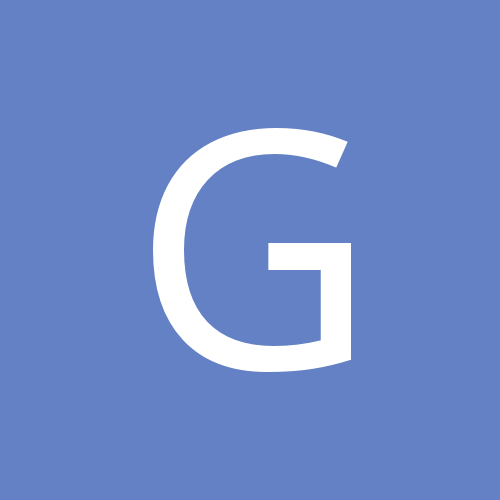
Removing cutlines and just cutting outline on CS4?
By
gasper44, in Adobe Illustrator
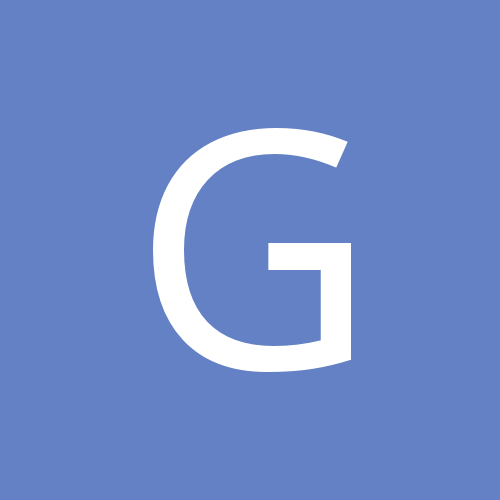
By
gasper44, in Adobe Illustrator