Sign in to follow this
Followers
0
Need a little help getting this to cut....yet again
By
Guest manwayvan, in General Help
By
Guest manwayvan, in General Help