-
Content Count
447 -
Joined
-
Last visited
Posts posted by TSQUIRTZ
-
-
I think I would try it both ways in you photo program and let the customer decide.
-
Old VL is a very capable brush in the right hands, and Iwatas are a smooth as butta, but the parts are expensive.
Bang on the pasche for a while and if you like airbrushing and want to stick with it (paint, not bleach) you will love an Iwata!
-
help
in Vectorizing
Looks really good for a first try!

I would clean it up a bit more and call it done.
-
Looks great by the way!


-
A light scuff with a grey scotchbrite will help with adhesion.

-
Can you post the file as an eps and i will size it for you.
Can't open sbd.
-
Nice job Preston, is that a redraw?
-
Denver Sign Supply has a box of 100 for $67 plus shipping, that's a pretty good price.
-
help
in Vectorizing
-
help
in Vectorizing
-
help
in Vectorizing
Thanks for the step by step, when I get to my home computer I will give this a try. Wish me luck. Sounds simple enough. So when I have a design that someone sent to me and I need to do this to it, how do i get the design to separate.
I am going to ad this image and see if maybe you can give me steps on how to start this one. I cant get the words off the texas to be able to do anything with it.
The reason you can't do anything with this image is that it is a gif image (bit map) it is not a vectored image.
For this to be an usable image for cutting it will need to be vectorized. It will have to be rebuilt in the vector format,
like we were doing with the xtreme image. If you can find the matching font you will not have to retrace all the letters,
you simply type them, size them, move them to where you want them and convert to curves.
-
Inspirational

Ive read that Createx make one thats called "auto air" and supposedly works well for this. Has additives available for curing, and adhesion.
And it needs a top (clear) coat.

-
If I were you, being in Forida, I would ask some of the airbrush guys, they will know of the best supplier in your area.
-
-
help
in Vectorizing
I don't mind doing things for others, but would rather teach you how to do it.
Believe me when I started I was very intimidated by coreldraw.
But after some playing around and searching youtube for tutorial videos I found out that it wasn't anything to be afraid of.
Yes you will have to finish the design, because I have deleted it and I'm not gonna do it over

But I have given you a good starting point to launch.
You get stuck post an eps of what you have and I'm sure there are others here that will get you through it!
-
help
in Vectorizing
Hope I shed a little light on the vectorizing monster.
Jump in, have fun, No fear ctrl+z

-
help
in Vectorizing
-
help
in Vectorizing
-
help
in Vectorizing
-
help
in Vectorizing
-
help
in Vectorizing
-
help
in Vectorizing
Ok, now I don't know if you wanted one or multiple colors, so I'm guessing one.
I want to create a margin around the "x" and the "tre".
I shift click on the t r and e to select them.
Hit the + key to duplicate them in place.
This creates a duplicate object on top of the original.
I right click and combine these three objects.
I have filled the objects so it would be easier to see, and switched back to enhanced veiw.
I have moved the duplicate so you can see that there are a new set of "tre".
-
help
in Vectorizing
Oh and anyone that knows a better way please feel free to jump in.

-
help
in Vectorizing



















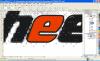
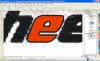
Help editing font
in Fonts
Posted
What font?