-
Content Count
8 -
Joined
-
Last visited
Posts posted by essmeier
-
-
Can you group them all together first?Don't know how to do that; "group" is grayed out.
Charlie
-
I'm working on an image with two layers in SCALP3. I need to create a mirror image of this project. The software will allow me to flip any single layer either vertically or horizontally, but I can't figure out how to flip the entire thing. If I lock the layers, the option to flip vertically or horizontally has been grayed out.
I've been using Photoshop to flip the individual components and then saving them as reversed images, but it seems to me that I should be able to line up everything the way I want it in SCALP3, save it, and then flip the whole thing and save that.
Am I missing something?
Charlie
-
I haven't tried it with my Copam since I don't have a way to hook it up yet. But in your example 6" cutting 6.25" you can try setting the numbers for both x and y to to 1.042 - if it makes it worse try using .96. You get this by dividing one size cut by size desired for the first and size desired by size cut for the second.It's the smaller number. Divide the size you want by the size you're actually getting. If you want 6 inches and you're getting 6.25, use 0.96.
Charlie
-
I'm using SCALP 3 and trying to trace some images. I'm not sure that I understand the settings, as they don't correspond to the settings shown in the help file.
According to the help file, I should see:
Brightness: adjusts the brightness of the source image to help the autotracer distinguish what should be traced.
Corner: corner threshold determines how it should handle corners found.
Despeckle: removes tiny shapes of up to this size to help clean up the source image
Optimize: curve optimization. This can help reduce the number of nodes/pointsWhat I'm seeing instead is:
Max colors (or Contrast for monochrome)
Soften
Detail
Optimize
There are also checkboxes for "Break Apart Outlines", "Blackout" and "Add Image Layer."
I found a tutorial that explains the settings shown in the help file, but I can't find any information about the settings I'm actually being offered. "Contrast" is pretty clear, but I'm not sure what "Soften" or Detail" are going to do for me. They're set to 75 and 98, respectively, by default.
Can anyone describe what these settings do or where they might be set for optimum results? Or point me to an explanation somewhere?
Charlie -
Lots to learn here. Fortunately, paper is cheap.
Charlie -
That was the problem. The machine was having problems pulling the paper off of a large roll. I cut a piece down to three feet in length and ran another test. This time it worked perfectly.
Thanks!
Charlie -
I'm new at this entire process of getting an image to cut vinyl. I've got plenty of experience with Photoshop, but zero experience with vector graphics, SCALP, or vinyl cutters. I just acquired an MH 721 and SCALP, and I'm trying to create some large format stencils to help me repaint a pinball machine cabinet.
I'm currently testing with a pen and paper, rather than vinyl and a blade.
Here's what's going on, and I can't figure it out.1. I've created a monochrome image in Photoshop. The image measures 11"x24"
2. I've imported that image into SCALP using the Trace function.
3. I told it to "cut" using a pen; it's printing to a 24" wide roll of paper. I told it to use "origin" as the Cut Point.
It prints, but the resulting print shows portions of the image overlapping one another. The imported image is shown as A. I've tried it in both portrait and landscape orientation; the results are shown in the image below as B and C, respectively.
Could someone please explain why this is happening?
Thanks,
Charlie


Cuts not meeting up
in Sure Cuts A Lot Pro
Posted
It's worth noting that X and Y adjustments in settings will vary depending on whether you're cutting vinyl or using a pen on paper. I discovered that the hard way.
Charlie