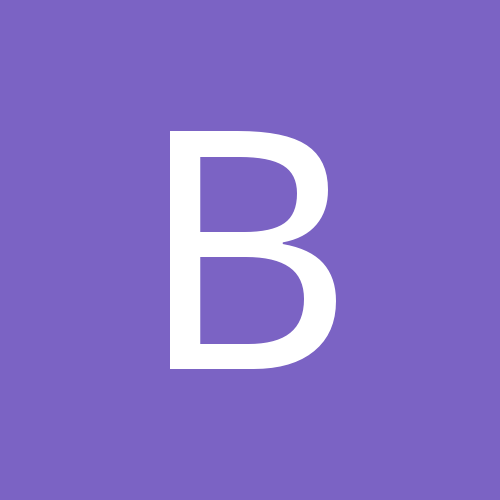
blades
Members-
Content Count
15 -
Joined
-
Last visited
Community Reputation
0 NeutralAbout blades
-
Rank
Member
- Birthday 01/01/1
Profile Information
-
Gender
Not Telling
-
Location
Lexington, KY
-
The PEDIT trick worked, thanks guys. I originally created all closed polylines to prove out perfect geometry, but I exploded it before exporting because I've had issues with exporting closed polylines in other programs. No issues with SB though. I'm somewhat embarrased that I didn't think of that, having been an AutoCAD guru some years ago. Thanks again!
-
I created a logo of custom block letters in AutoCAD, saved it as a .DXF file, and opened it in SB. It imported fine and looks perfect on the screen, but it prints/cuts out in random segments instead of one complete letter profile at a time. It seems to cut it in the same order they were created in AutoCAD, doing all the outer letter radii last, just as I created it. This is very undesirable for cutting. How can I get it to cut one complete letter profile at a time? Thank you for any help!
-
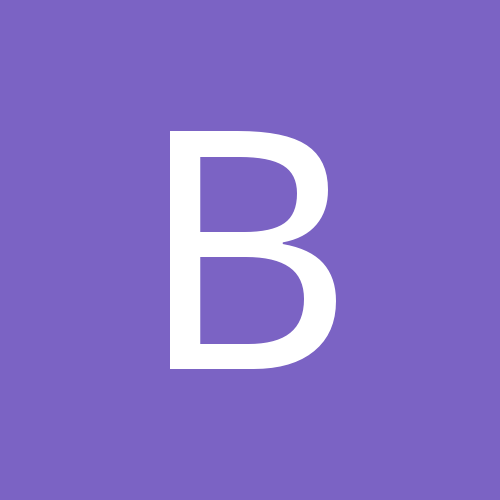
Anyone else try CUTOK Master from the CUTOK website?
blades posted a topic in Other Software Programs
It's an extremely simplistic program that I had up and running in literally under 5 minutes from the minute I clicked the SETUP icon to the time I had my first sample plot off the cutter (USCutter Raindrop). It doesn't have anywhere near the functionality of SignBlazer, but it looks like it will be a great program for creating simple profile cutouts. Another plus is that the cutter/paper return to home position after the cut. It doesn't have any content in the HELP menu, but it's simple enough to figure out on the fly. And it's FREE. www.cutok.com -
Thanks guys, that is the ticket. I also downloaded CUTOK Master, which is on the website of the company that actually produces this machine. It's ultra-simplistic, but may actually be just what my wife wants for what she's doing with it.
-
No, the max load width is only 8.5" and the home position of the cutter is just inside of the .5" wide pinch roller. I think what you're refering to as landscape mode, I perceived as portrait mode. Anyway, the paper does only go in one way. It's not a large cutter, but it is extremely high quality. Here's the cutter specs: http://www.uscutterdirect.com/USCutter-Raindrop-Craft-and-Scrapbooking-Cutter--RECOMMENDED_p_314.html
-
The paper is loaded into the cutter in portrait mode (8.5" width into the cutter). And yes, the non-useable space is what prompted me to create the 7.5" wide work area screen. There seems to be a program glitch that doesn't display an accurate view with the workspace area in portrait mode. I'll have to play around with this on AutoCAD a bit. Seems like a lot of times in the past, aerospace was a bit healthier than the auto industry when things were bad. I guess they're both in the proverbial toilet this time though.
-
Nice! I'm hoping the auto industry doesn't sink too far, else I will have to chase down a contract job again. My son used to work at Butler also, and did UNIX support there.
-
Used to be... now I'm working for Toyota and haven't done any CAD design in awhile. I mostly used mid-range packages like Autodesk Inventor and SolidWorks, and I only used Catia for about 2 years. Let's see, you're in WA, so I'm assuming you do aerospace work? Boeing? I used to work for Butler International in West Lafayette, IN. We did contract engineering work for Sikorsky.
-
I think one issue here is that I can't physically locate the center of the cutter on the corner of the page. It won't travel far enough to the right to allow that. As shown in the bottom pic of my first post, that is my home position, with the cutter aprox. 1/2" in from the edge. That's why I created the workspace 7.5" wide, to show the actual cutting width area. I do think I have it figured out now. I just need to have the workspace in landscape mode. Portrait mode simply does not work for this application. Might be fine for normal vinyl cutting though, where you would normally want to use fit to origin to minimize wasted vinyl. Scrapbooking is a different animal than straight-up vinyl cutting, since (in some cases) your finished product is the 8 1/2 x 11 sheet and the shapes & text that are cut out are the waste. That's why it's important to have the visual accuracy in the workspace window. cutme: I think I'm missing your point. If I use fit to origin, it will always position the cut to the corner of the sheet. How can the workspace window have no relevance to the cutter screen? I need the workspace window accurately sized for a frame of reference for the project layout. Feel free to email me an example of what you're talking about and I'll check it out. catia.designer - at - yahoo.com
-
That appears to do the same thing as "Fit To Origin", only it lets you individually select horizontal or vertical, where fit to origin does both. This still changes the layout and does not keep the original borders and spacing from the page edges. I think you're missing the point of what I'm trying to accomplish here. Imagine trying to create an 8 1/2" x 11" masking sheet for a picture frame. You want the cutout(s) centered on the sheet, not pushed down into one corner or to one edge. Therefore, you want it cut as per the layout you created. Same idea with scrapbooking. My wife needs to be able to create an 8 1/2 x 11 page on the layout screen without having to second-guess where it's going to cut at. To explain it another way,The finished product IS the full sheet, not what's cut out of the sheet.
-
That would change the layout though, and that's my whole point: for scrapbooking use, it needs to cut the layout exactly as pictured for making masking pages in a scrapbook. The "Save space vertically" command removes wasted vinyl from between lines of text and maybe other cuts.
-
Thanks Josh, but I already nuked it. I did have better results when using the Landscape layout as opposed to portrait. I've still yet to determine if this landscape "fix" will result in a satisfactory level of WYSIWYG functionality.
-
When I change the workspace setup to "LANDSCAPE" instead of the previously used "PORTRAIT", I get THIS, which is consistent with my previous "cutter" screen results! SB is obviously not keeping the correct scale when it's set up in portrait mode. WTF is that all about?!? Having been a mechanical CAD designer for 10+ years, I have little tolerance for programs that don't behave exactly as expected when it's sent to the plotter.
-
Nope. Then it's rotated 90 deg. from the layout screen, hence, not as shown on the layout screen.
-
For those that are not familiar with WYSIWYG, it stands for "What You See Is What You Get". Since my wife will be working primarily with 8.5" x 11" sheets for scrapbooking, I am trying to set up SBE in an appropriate manner. I have set the Work Space Setup to show a 7.5" x 9.5" working area. I would really like to show the full 8.5" x 11" sheet though. The main problem seems to be when you go into the "CUTTER" window. The screenshots below show what I'm talking about. Am I correct in setting the Work Space Setup to show the working window of the cutter, and NOT the actual sheet size? Makes sense to me, as the Work Space Setup seems to be the actual cutting window. This setup leaves about a 1/2" side margin and a 3/4" top & bottom margin when a sheet is loaded into the cutter, as shown on the bottom pic. Help me understand why a layout that fits neatly centered on a 7.5" x 9.5" layout suddenly spills over the edge on the cutter screen. Doesn't the upper left corner in the layout screen coincide with the lower left corner (identified as "1") on the cutter screen? "Fit To Origin" is NOT the answer here, because I want the cut to be as shown on the layout screen, and not pushed into the corner of the cutting window. Thank you for any assistance on this! I'm the one who talked my wife into this unit over a Cricut, so I've got to hand it over to her with some reasonable level of WYSIWYG functionality.
