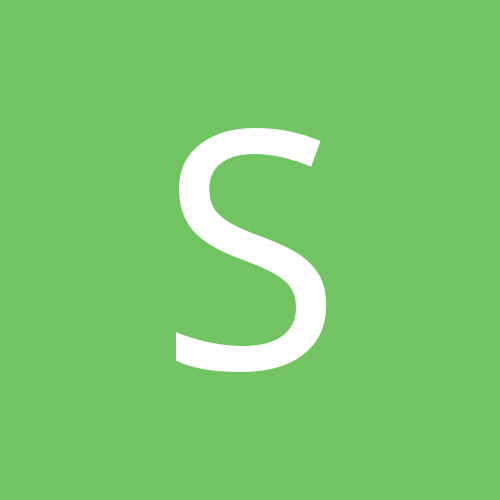
sparkness
-
Content Count
11 -
Joined
-
Last visited
Posts posted by sparkness
-
-
Ordway sells Nikkolite brand by the yard in 6 colors for bout $3.00 sq ft
-
.015" Vellumoid vegetable fiber gasket material - aka regular gasket material purchased from http://www.mcmaster.com I used the backing from vinyl with spray adhesive to hold the gasket material, i used autosketch to draw, then cut with 190 pressure on my laserpoint
-
cutting gaskets

-
Contour cutting in flexisign-pro with a laserpoint cutter. this took me a while to figure out so here it goes.
Their is not a specific driver in flexi for the laserpoint so I modified the "Creation-PCut.csm" configuration file located in
"C:Program FilesFlexiSIGN-PRO 8.1v1OutputDrivers" you can open this file with notepad.
Test page
I used the plotter pen to to test with and determine the laser offsets.
I drew a 1" square in flexi, checked wireframe in the Fill/Stroke Editor.
Select the square, click the effects and select contour cut, make the offset 0.00" and apply
RIP and print the job. make sure the position is .500 for X and 0.00 for Y These settings can be changed but the offset will have to be added to values in the driver configuration file. In the Advanced Tab of Rip and Print click the contour box and use Vertical Registration Marks

Remove the printed page from the printer and load it into the
cutter. Make sure the output media is straight, and align the
registration mark number 1 to the laser point of the cutter. Set the origin and put the cutter online.
Click the Send button, this should now print to your printer, and send the cut job to the PM
Contour cutting is now done through the PM
the file untitled.job under your cutter will not cut, it must be saved first then opened as a Plot File -a little tricky

Highlight this file and save in native format (untitled.plt for example) then open it up with the cutter highlighted

now delete the untitled.job and send untitled.plt to your cutter from the PM
you now will have 2 squares on the paper, measure the difference between the squares, mine were .172 and .600 measured with dial calipers
now we use these offsets to mod the Creation-PCut.csm file
make a backup of the file first
open C:Program FilesFlexiSIGN-PRO 8.1v1OutputDriversCreation-PCut.csm
change line "09:$1016.0,0,0,0,8388807,$" to "09:$1016.0,-.172,-.600,0,8388807,$" see where the -.172 and -.600 go
they will be negative values
modify line 09 as it pertains to your width printer
save the changes close the pm and restart it. Make another test, not from the file you just made, but create a new one from Rip and Print

If all goes well the you will plot a square over the printed square.
--mark
-
 1
1
-
-
X_Scale and Y_Scale are Not offsets, they are factors used by the controller in the cutter to control the SCALE from input to output. so when you send an item to be cut it will be the same size as you drew it. If you draw a 10.00" square the cutter should cut a 10.00" square exactly. Increasing these numbers from default will make the output larger and decreasing will make output smaller. Adjusting these values can be used to compensate for minor mechanical tolerances in the machine such as the drive roller diameter or the timing belts and pulleys.
-
servo motors in cnc machines are very different and require a different controller that gets feedback from an encoder on the motor or a scale whereas stepper motor controllers typically do not require feedback so step errors are not detected. it is not just a motor change.
-
The paper was 22" x 17" and the printed rectangle was 1" x 20" . I orientated the paper accordingly
-
I just purchased a laserpoint 24 and I wanted to cut some gaskets so I wanted to make sure the cutter is on the money.
The manuals are vague as to how to use the X_Scale, Y_Scale settings
Using a plotter pen, cut (print) a test rectangle to the cutter. I printed 20" x 1" in both X and Y direction on 17 x 22 paper
measure the rectangle. Mine measured 19.930" in the X direction and 19.980" in the Y. I used a stanley tape measure and magnifying visor to read read the measurement as close as possible.
take the cutter off line
press the mode button and get to X_Scale and Y_Scale and record your default values. (my values X=25795, Y=25858)
add or subtract and make tests and measure again. Repeat, adding or subtracting accordingly
In my case I started adding increments of 10 and reprinting till it was on the money my final values X=25860, Y=25878
so from what I extrapolated my cutter was off by .070" in 20" in the X direction and .020" in 20" the Y direction this equates to .042" per foot in the X direction and .012" in the Y direction.
I cut a 5.00" by 5.00" square and measured it with dial calipers it was DOBA give or take a thou
(DOBA=Dead On Balls Accurate)
Note: scale adjustments can be made in software as well
-
do a search "stainless steel water bottles china" or any search you like with the word china in the search and you will find many many importers of what ever product you need
-
Hello, new here just purchased a laserpoint24-its on its way. I plan on using spray mask, any opinions on brands of mask and application tape that work well together? my substrate will be automotive paint and clean metal. I want to not have to experiment and just use good quality product.
thanks in advance
--mark

Running Laserpoint 24 from Power Inverter
in LaserPoint Cutting Plotter Discussion
Posted
Using a power inverter will work just fine , does not need to be a sine wave inverter as the power supply inside is a SMPS type or ac power converter which first converts the ac to dc high voltage then switches it at high frequency square wave thru a small transformer to produce low voltage dc so a cheap inverter will do perfect. the same is true for computers.Sine wave inverter is needed for items that have motors and ferroresonant type power supplies ( the heavy transformer type) the cutter uses no more than 100 watts, a laptop is about 75- 100 watts so an inverter rated at double what you need will do fine and not be over worked.