-
Content Count
263 -
Joined
-
Last visited
Never
Content Type
Profiles
Forums
Gallery
Everything posted by Bruce SignBlazer Support
-
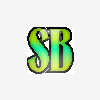
How to check and set communication settings for USB com ports
Bruce SignBlazer Support posted a topic in SignBlazer
The communication settings for the USB com ports need to match in both SignBlazer and in the device driver. Usually the installation defaults work for this. If you are have communication problems with your cutter then this may help. 1) Open the device manager. Click "start" then "Run..." and type "devmgmt.msc" 2) This will open the device manager. 3) Double click on the port labelled "USB Serial Port". It's name maybe slightly different and the port number maybe different on your system. 4) Select the "Port settings" tab. 5) The port setting should be similar to the above. A critical setting is the Flow control. On most systems this should be set to "Hardware" but if this doesn't work the try "Xon / Xoff".. 6) Important: The settings in SignBlazer need to be set the same as is set in the device manager. 7) Open SignBlazer and open the cutter screen. 8.) Select "Setup" from the tool bar and then click "Comm Settings". 9) Set the com settings to be the same as the settings for the device driver. -
It is with great sadness that we notify you that Alfred David Jeremy Bonham (Jerry) passed away suddenly on Saturday 15th March 2008. Always in our thoughts and in our hearts. Kindest Regards, The staff at Colorchrome First
-
You are correct BigMac, the offset should be around 0.25MM. 0.25 is what you should enter into SB even if your units in SignBlazer are set to inches.
-
Try pressing the "F7" key to zoom to the drawing objects or "F8" to zoom to the workspace. This may show you where the objects are.
-
The blade offset units is actually in millimeters no matter what units you have SignBlazer in. I think it is usually set to about 0.02 to 0.03 millimeters.
-
I don't think the color means anything at all.
-
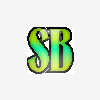
What's the difference between elements and pro?
Bruce SignBlazer Support replied to a topic in SignBlazer
You can check out the additional features of the pro version at: http://www.colorchromefirst.com/signblazer.htm It also comes with a hardware lock that plugs into a usb port which enables you to easily move it from computer to computer. -
When you are on the print screen select the "Fit" button. Then select scale 1 to 1. This will then print the graphic to the same same size.
-
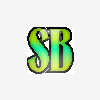
Cant get my cutter to cut!?!?!?
Bruce SignBlazer Support replied to ewen.jamie's topic in Creation PCUT Cutting Plotter Support Requests
See if this helps at all: http://forum.uscutter.com/index.php/topic,1602.0.html -
I think you will need to first split them apart "Arrange" - "Split Objects" and then select the objects that make up each image and then combine those "Arrange" - "Combine Objects". To select each object, hold down the control key while you draw a selection rectangle around each image.
-
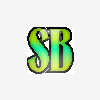
Try to Print on Printer
Bruce SignBlazer Support replied to Countryside Graphics's topic in SignBlazer
Printing from SignBlazer should work the same as any other software. Does the printer icon show up in the task bar and are there any errors showing? -
You may need to convert the image to monochrome before you vectorize. Select the menu "image" - "mode" - "monochrome" and then adjust the slider until you are happy with the results.
-
I suspect that something has not been installed correctly. Try installing this update, it wont show up under "check for updates" as it is not part of the official release yet. http://www.signblazer.net/signblazer/updates/uscutter/setup_250208.exe Also find and install the latest drivers for your video card.
-
Only Logo/art #2 is available in SignBlazer Elements. The pro version has other modes available. Maybe you were running the demo version.
-
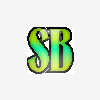
after a month, issues developing
Bruce SignBlazer Support replied to go hodags's topic in SignBlazer
This file works fine for me. If you are using the USCutter version of SignBlazer Elements then try downloading the latest update from: http://www.signblazer.net/signblazer/updates/uscutter/setup_250208.exe -
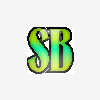
after a month, issues developing
Bruce SignBlazer Support replied to go hodags's topic in SignBlazer
Please upload a SBD file that locks up the computer when you go to cut. We should be able to find out what the problem is if we can repeat it. For the live update issue, what version of windows are you using? On some vista computers we have seen live update problems. A fix is being worked on for this. In the mean time you can right click on the SignBlazer Icon and change the target. The last part of the target will be "SignBlazer LiveUpdate.exe", you can change the last part to "sbnt.exe" so it bypasses the live update. -
I'm not sure how to remove the outline. You can usually use the "split" tool to split the object apart and then delete the inside or outside of objects. It does not work for this one. You could try vectorizing the original jpg in SignBlazer.
-
Why do you want to make the work space "real big". The current version of SignBlazer has a 32 meter limit. Maybe this is the problem you are running into. It is usual to set your workspace to the size of the Sign you are designing.
-
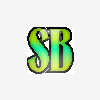
"Picking" out a vector from many.
Bruce SignBlazer Support replied to hawkkenz's topic in SignBlazer
Hold the control key down and then draw a selection box around just the logo you want. When you hold the control key down and draw a selection box around things it will only select objects that are completely in the selection box. -
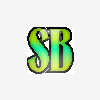
PLEAS HELP NEWBIE - PCUT creation ct630 & Serial/Parallel connection issue
Bruce SignBlazer Support replied to Dr X's topic in Creation PCUT Cutting Plotter Support Requests
The cable is the right type. You should connect the 25pin end into the cutter and the 9pin end into the computer. This is a normal serial cable. Then in the SignBlazer Cutter setup you need to select the right port. You should select the one that says "Blazer.COM1 - Communication Port". The COM number maybe different on your computer. -
http://www.signblazer.net/signblazer/FontManl.pdf This has the 1200 fonts available in SignBlazer Pro. We don't currently have a list for just the 200 fonts in SignBlazer Elements.
-
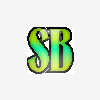
PLEAS HELP NEWBIE - PCUT creation ct630 & Serial/Parallel connection issue
Bruce SignBlazer Support replied to Dr X's topic in Creation PCUT Cutting Plotter Support Requests
Are you sure you have a LPT to serial converter? This is not a normal configuration. You probably need to get a 9 pin to 25 pin adapter or a 9 pin to 25 pin serial cable. Then try using one of the COM ports in SignBlazer. -
The font groups are not available in the Elements version of SignBlazer.
-
Try using the combine function, it will give you something like what you want.
-
It sounds like there is an error in your setup file. Please send me your SignBlaz.ini via a private message. You will find it in your SignBlazer Elements install directory (c:program filescutting technologiessignblazer elements ususally). I should be able to then see what the problem is.