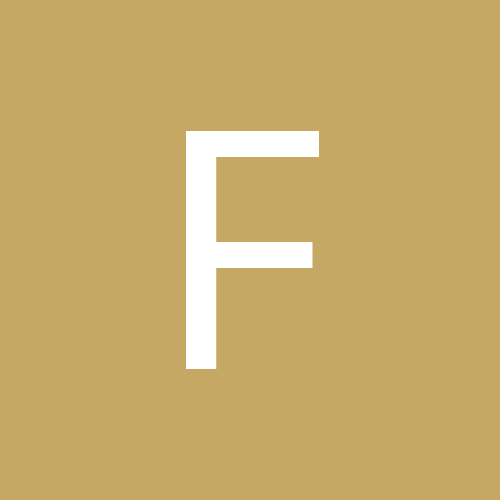
firemalt
Members-
Content Count
3,910 -
Joined
-
Last visited
Content Type
Profiles
Forums
Gallery
Everything posted by firemalt
-
Thought I'd be nice and make a quick cheat-sheet for everyone. Enjoy... Temperature Conversion Table.doc Temperature Conversion Table.doc
-
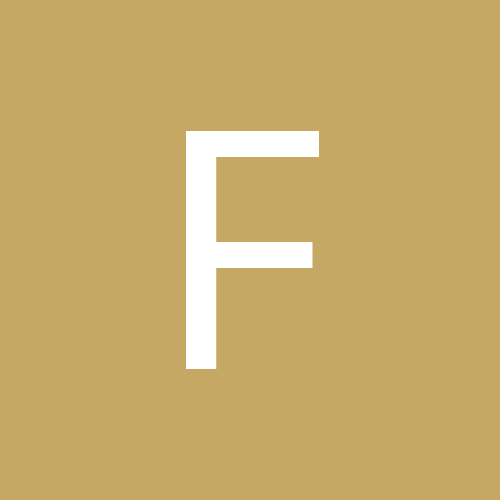
Graphic sharing thread... Start your EPS collection here!
firemalt posted a topic in Graphic Requests
SOLD -
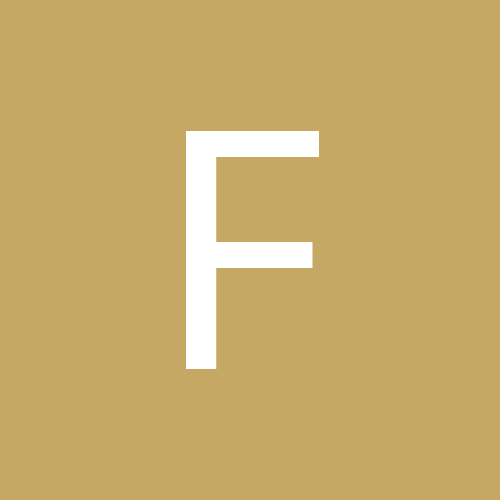
Refine drags blade from starting position to first cut...
firemalt posted a topic in USCutter Refine Cutting Plotter Discussion
Hey gang, I've noticed that my new recently purchased USC Refine MH721 drags the blade from the starting position, to the first cutting position. It picks up from then on when its purpose to. I'm using Flexible 8.1 or 8.7 (can't remember) with refine driver instaledl. Connection via USB cable and the machine is grounded to the stand. Which is on hardwood flooring. Any suggestions, tips, and solutions would be greatly appreciated. Thanks for your time in advance! -
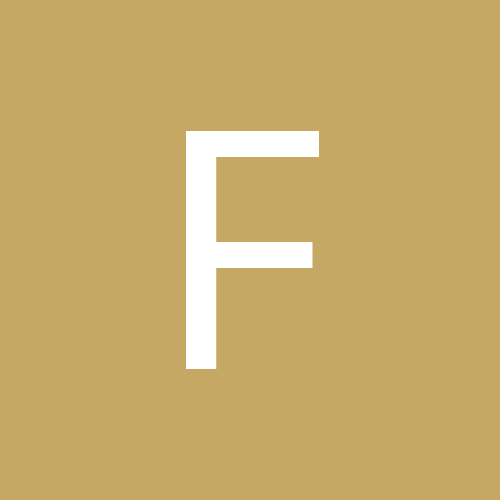
Refine drags blade from starting position to first cut...
firemalt replied to firemalt's topic in USCutter Refine Cutting Plotter Discussion
Hey Levi... yes it HAS been a very long time. I got out of the decal business when I had to sell my vinyl printer and like a dummy, I sold my GraphTec as well. I owe a CrossFit gym now and instead of paying someone $600 for two signs, I used those funds to buy a USC product and do the job myself... Yes, I meant Flexi. I was on my phone when I posted that and well... stupid auto-correct! Thanks for the information & link, I will give it a try when I get home and report back. If the Copam driver doesn't do the trick, can you suggest any other drivers? -
Does anyone know where I can download either a excel invoice template or a program that creates/adds in tax, etc? I found one called "invoice by click", and it's nice for a free program... but I can't seem to delete anything I creae(making test invoices). Thanks for any help... -Tim
-
The word "ground" had and outline added on top of the captial "G"... then you select the two, and punch the items, and it will delete the portion where the outline covered the G. Then you just move the original "ground" back in place to give the desired look.
-
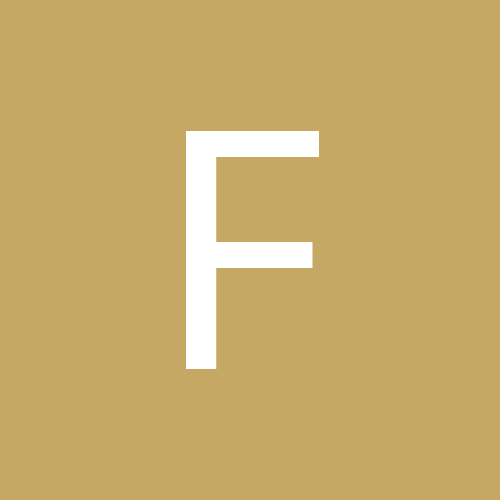
Let's list the Stick people family people
firemalt replied to xJoey Dubsx's topic in Graphic Requests
There have been plenty of posts and threads where members have willingly posted files of stick people... do a lil work on your part, and use the search button... it works like a champ when it's actually used. -
Thermoflex hasa product specifically for poly shirts... I think it's the Thermoflex Sport: http://specialtymaterials.com/index.php?page=thermoflex-sport
-
I would highly recommend a clean cut blade... way better than even the OEM blade that came with my Graphtec.
-
I'd say it's probably a DNA style font, but I didn't see anything that matched on FontPark.
-
Precision...
-
SOLD
-
SOLD
-
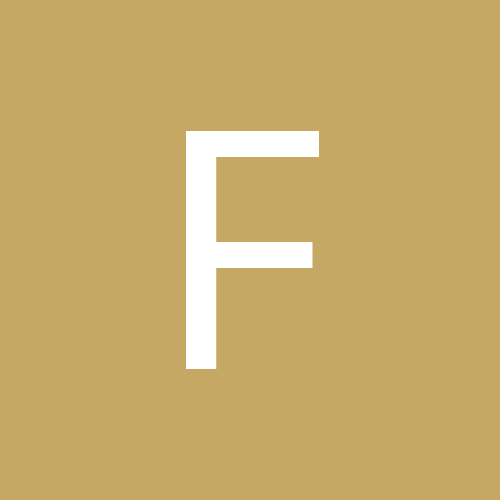
Walkthough on how to import, convert, node edit, and save in Inkscape w/pics
firemalt posted a topic in Inkscape
To do a node edit, and to delete a portion of an image, first you have to convert the image. So, let's start by importing an image in Inkscape. Open Inkscape, and the hold down the "ctrl" button while you push the "i" button. This will open your import box. Find the image you want, highlight it, and then open it. Should look something like this: To vectorize this image, push and hold down the "shift" button, the "alt" button, and the "b" button. This will bring up the "trace bitmap" menu, and should look like this: http://www.texascustomdecals.com/images/ink2.jpg[/img] I typically just use the "brightness cutoff" setting. Once you play with the "threshold" range, click the "update" button to see if the image is at the thickness you desire, and then click "OK". Now you should have 2 images on top of each other. The original, and the new vectorized image. You must delete the original image prior to saving the file as a eps. So click the image once somewhere that is white within the highlighted area. Then drag the original image off to the side and delete. http://www.texascustomdecals.com/images/ink3.jpg[/img] Once the original image is deleted, now it's time to either save as an eps, or do some node editing. To node edit, click on the image once, to highlight it. and then click once on the node edit icon on the left menu(second icon from the top). Once you click on the node edit icon, your image should look like this: http://www.texascustomdecals.com/images/ink4.jpg[/img] From here, move your cursor to the desired area that you want to edit/delete. You can delete one node at a time by placing your cursor over the node(it should turn red), and then click the "delete" button on your keyboard. Or you can click & hold you left mouse button and drag it over an area to delete several nodes at once: http://www.texascustomdecals.com/images/ink5.jpg[/img] Once you have the area you want deleted boxed, release your left mouse button, and all the nodes should change to another color: http://www.texascustomdecals.com/images/ink6.jpg[/img] Click the delete button on your keyboard, and the area is whipped clean. To get out of the node edit mode, simply click on the first icon(arrow) on the left menu: http://www.texascustomdecals.com/images/ink7.jpg[/img] From here, you're ready to save the file. Go to the "File" at the top of the screen, scroll down to "save as", click once. Type in the name of your file, choose the location you want to save it to, make sure the drop down menu at the bottom says that it's saving it as an eps, and click on "save". You're done... congrats!!!!

