Sign in to follow this
Followers
0
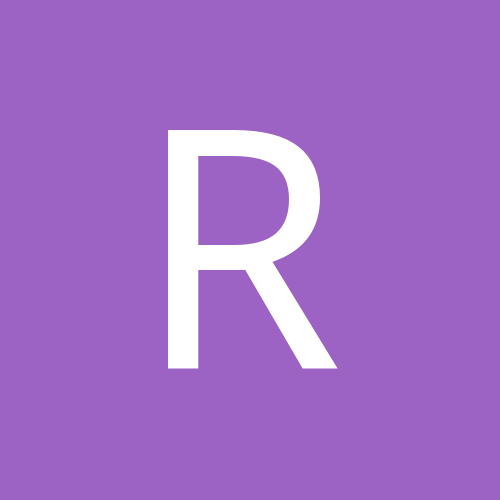
Newbie - Need help w/blade angles, offsets, software, and contour cutting
By
Rufus Xs, in General discussion
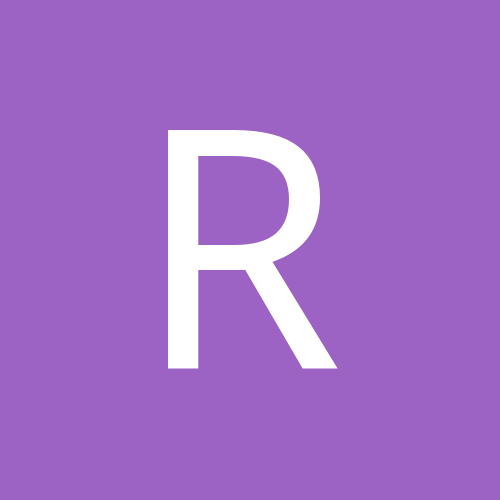
By
Rufus Xs, in General discussion