-
Content Count
372 -
Joined
-
Last visited
-
Days Won
15
Posts posted by VinylMaster
-
-
This is available in VinylMaster PRO and above. Please click on this guide which outlines each level of the software:
VinylMaster Levels -
All tickets are responded to as they arrive 7 days per week. No one is ignored. However, many people are using free email services from Google and Microsoft etc. These platforms do not care about tech support email and often see it as Spam so it is sent to your Junk or Spam folder or blocked altogether. Hence you may not even know we have replied to you.
Solution, mark or set @iifuture.com as a safe sender.
In regard this thread, this is from the support tech:QuoteI logged onto that customer two days ago (the one who started the thread) and spent 2 hours yesterday updating the driver and finding the issue and am logging in again tomorrow early in the morning. It is a very old machine, and he had the wrong version of a few files.
The fact is, some issues do take time to resolve and we are constantly working on tech support issues, many of which are not of our making or within our control.
-
 2
2
-
-
Printer drivers must be updated regularly especially when there are Windows and Antivirus updates as these are well documented to stop them from functioning correctly or at all. This is a matter between Canon and Microsoft.
-
7 hours ago, storm2313 said:all of a sudden after 6 years of use I can no longer print directly to my Canon Pixma Pro-100 printer
What did Canon say about their Printer and driver?
-
 1
1
-
-
CUT Documents start in PRO.
-
Either Save As or Export in the other software (usually from the File menu) and then Import (File menu) or Drag and Drop into VinylMaster.
Also .ai and .pdf are good formats.
-
 1
1
-
-
Yes it should be fine from all our testing to date
-
 2
2
-
-
This is managed in User Settings or Preferences.
Please click the Help (menu) > Help Topics in the software to bring up the manual.
You can use the Keyword search to find the topic that relates to this issue and/or expand out the folders to drill down to the topic.
Search: Nudge
-
 1
1
-
-
Tiling is in VinylMaster PRO and DSR and not LTR.
-
 3
3
-
-
If you make your own registration mark or marks you do not use the Registration Marks in Send to be Cut. When you send the artwork the registration mark or marks you made will appear on each color layer. You can then use these marks as a layout guide.
For example, 3 circles with one square registration mark:
-
 1
1
-
-
Draw out any object/shape you like and just set it to a Registration color from the right side toolbar and it will appear on every cut color.
-
Go to the Calibration tab in the Vinyl Spooler and run through the Blade Offset wizard.
-
-
This can be caused by a scale mismatch.
In other words the units per inch or per mm, set in the cutter are different to the units set in the Software.
Small Scale Errors (10% or less)
For small scaling errors, use the Cutter Scale (utility) in the Vinyl Spooler under the Calibration tab that will assist you to set the correct scale.Large Scale Errors (10% or more)
Large scaling errors can be corrected in the Vinyl Spooler. You can open the Vinyl Spooler from the File (menu) > Cut/Plot > Vinyl Spooler.- When you have the Vinyl Spooler open (press F2) or click the Cutter (menu) > Configure Cutter.
- In the window that comes up, select Units (on the left side), and then adjust the Device Units per mm.
- The industry default is 40.0 units per mm.
- If you have a cutter that works in 1000 units per inch then set the Device's units per mm to 39.37 and try a test cut.
Half Scale Errors (cutting at around 50% or half size)
For scaling errors where the cutfile cuts at around half of the design size, this can be corrected in the Vinyl Spooler. You can open the Vinyl Spooler from the File (menu) > Cut/Plot > Vinyl Spooler.- When you have the Vinyl Spooler open (press F2) or click the Cutter (menu) > Configure Cutter.
- In the window that comes up, select Units (on the left side), and then adjust the Device Units per mm.
- Set this to 100.0 units per mm and try a test cut.
Trial by Error
You can experiment with a 1 inch or 25mm square and adjust the units accordingly. For example if the cutter cuts a 1 inch or 25mm square at 0.5 inch or 12.5mm then (half size) then set the Units to 80 units per mm. If it cuts double the size at 2 inches or 50mm, then set the units to 20 units per mm and so on.-
 1
1
-
Repeat cutting over the same cutfile is usually because of the following reasons:
-
The artwork has been duplicated i.e. there is a perfect copy of the artwork on top of itself. By using the Object Manager from the Design Center (right side of program) you can see all the objects. Also, select the artwork and press delete, if it remains then there was a duplicate and there maybe more than one.
- This can happen when artwork is selected and pressing the + key or Duplicate button from the toolbar.
- Passes in the Send to Cut module has been set to 2 or more.
- Some cutters have an option to Repeat cut.
Removing duplicates, settings passes to 1 or setting Repeat cut off should resolve this issue.
-
 2
2
-
The artwork has been duplicated i.e. there is a perfect copy of the artwork on top of itself. By using the Object Manager from the Design Center (right side of program) you can see all the objects. Also, select the artwork and press delete, if it remains then there was a duplicate and there maybe more than one.
-
You need the software to be installed and it is automated.
Note: FireFox does not work with this form. Use Edge or Chrome.
-
 1
1
-
-
Error: Nothing to Cut?
If you receive this message it will be because you are attempting to cut out an image (photo or bitmap).
Images cannot be cut out because they are made up of very small colored squares (pixels) that form a picture when viewed from a distance. These pixels cannot be cut out because there are no vector paths for the blade to follow.As such, images must be Vectorized (traced) so the resultant vectors can be cut out with a vinyl cutter.
Solution
To do this is easy by selecting the image within the software and clicking the Vectorize button from the second row of tools or from the Images (menu) and using this specialist module to convert an image into cuttable vectors.If you do not have the Vectorizer you may need to upgrade your software to a higher-level of the software.
-
 2
2
-
-
-
Depends which supplier you purchased it from? Which edition you have?
If from USCutter please go here:
-
 2
2
-
-
Annoyingly, many anti-virus engines who have not encountered that file before, attempt to guess if it is a virus or not, which occasionally leads to them reporting a false positive.
If you check at Virus Total
You will see the update is not reported by 68 virus checkers.
If you are at all concerned please download the full version of 4.2 from here:
VinylMaster Full Version -
The predominate difference is that VinylMaster CUT has a basic vectorizer in the USCutter edition whereas the Future Corp version does not.
Also, the USCutter edition comes with drivers based on the cutters USCutter sells whereas the Future Corp version includes them all built in.
However, there is a downloads page that includes over 5000 drivers for the USCutter edition here:
https://fcws1.com/drivers/driverconsole.php
As such, and excluding the vectorizer for CUT the differences are minimal.
-
 3
3
-
-
You can download the latest build 24/7/365 from here:
Note: this is only for PSNs that start with 114, 115, 116, 117, 131
-
 1
1
-
-
34 minutes ago, Guest David said:So, I am having the same issue... however I have the ability to swap between VinylMaster V4.1 and Sure Cuts A Lot.. same file, same cutter (Titan3 15").. yesterday I was able to cut a couple jobs no issues, today it will not complete, stops 20 to 30% done.. so I switched over to the Mac and Sure Cuts A Lot.. ZERO issues, same cut files, same Titan3 cutter.. so IMO there is a bug in the VinylMaster program, not sure if it's the spooler, a buffer issue or what but something is off..
Sure hope there is a solution soon
Set it to Direct USB.
If this fails, then lodge a ticket with support to narrow down the issue as it will be some communications error at some point.
-
Some suggestions:
- Ensure that the laptop is connected to power (to ensure full power for the USB)
- Use a shorter USB cable
- Try a different USB port on the laptop
-
 1
1


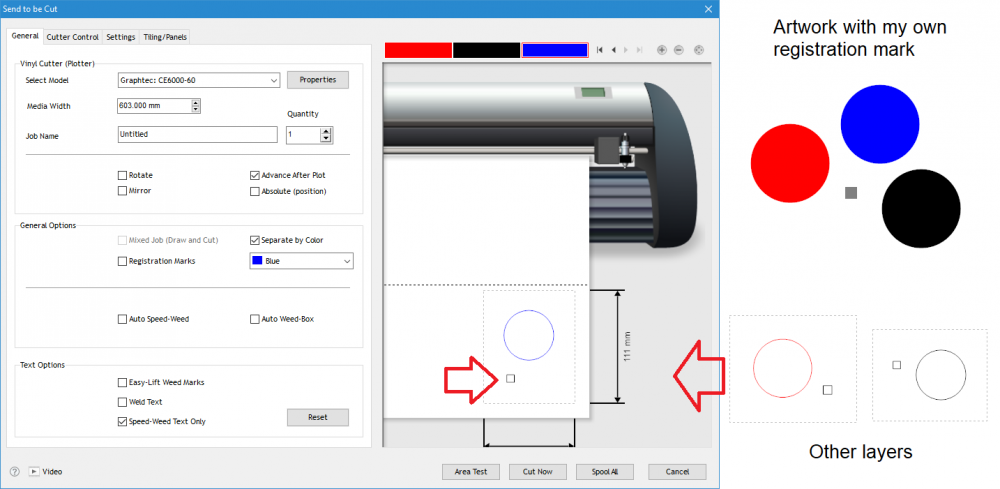
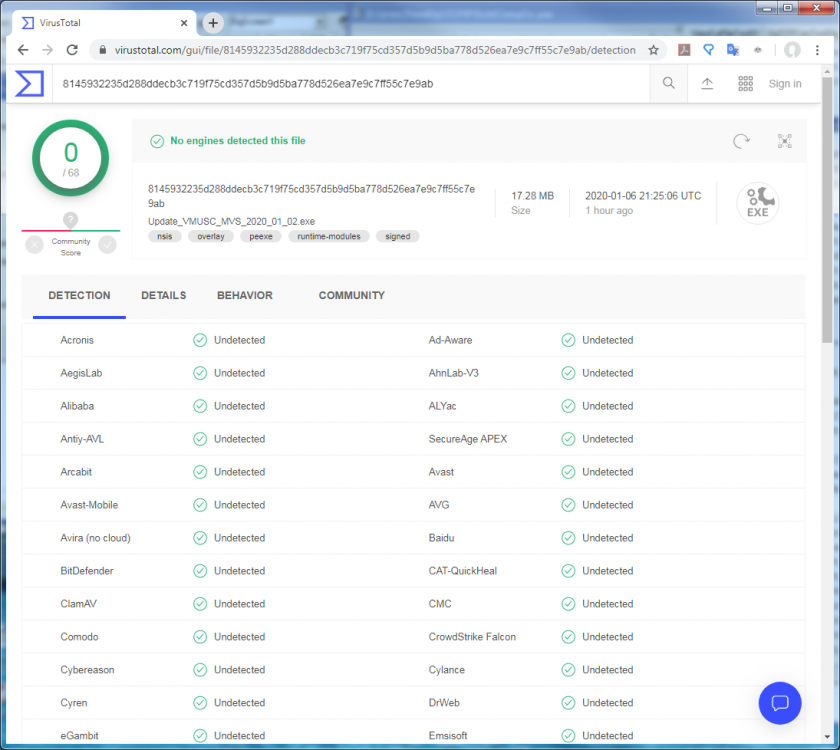
Help, multiple computers
in VinylMaster CUT, LTR, PRO & DSR
Posted
This policy has not changed since 1988:
You can install the software onto as many computers as you like and then design your work and save it off. However, if you want to output from a particular computer then it needs to be Activated and you get one (1) Activation per license.
Also, there are significant discounts for additional licenses.
Note: You can always Deactivate a computer and Activate another as many times as you like.