-
Content Count
158 -
Joined
-
Last visited
-
Days Won
2
Content Type
Profiles
Forums
Gallery
Everything posted by PixelPusher
-

Adding pinch roller
PixelPusher replied to ohiovalleygrafx's topic in Copam Cutting Plotter Discussion
Yes it's possible. I have just put up a tutorial with photos here: http://forum.uscutter.com/index.php?/topic/44121-need-help-with-replacing-pinch-roller/?p=410811 Literally a five minute job. -
Corel doesn't like transparency from Photoshop for whatever reason and treats all "canvas" as square. Photoshop is a bitmap editing program after all and not a vector editing program. Illustrator and Photoshop play nicely together obviously since they're built by Adobe, but Corel is and always will be the step sibling Adobe hates since they are competitors. But with that being said...There are a few ways to tackle this but none is the "easy" answer. First thing I can think of is creating paths in Photoshop CS6 or above (I have CS6 so I can't check other versions) and then exporting those paths as an illustrator file. Then import the .ai path file into Coreldraw and then powerclip the square bitmap image into this shaped path. The path is a vector path and can be used as a boundary and contoured again to get desired results. (You are probably familiar with Photoshop's magic wand tool for making selections and such...also using Photoshop's Invert Selection tool can help a lot too. You should learn about making masks and selections based on those masks in Photoshop, they are where the real power of the program lies). I just drew a very irregular shape in Photoshop CS 6, filled it with black as a test and then reselected the entire layer using CTRL and clicking on the layer in Photoshop's layers panel, then switched to the Paths tab on the Layers interface. I then created an outline path by selecting the big circle with 4 little circles tiny icon button and then was able to generate a path. Then from FILE > EXPORT I select PATHS TO ILLUSTRATOR. It generates a vector file of the path outline. I then import this path outline vector to Coreldraw X7 (I use this version so I can't check earlier versions as I don't have them installed). You can then import the square bitmap image you're working with in Photoshop and then powerclip the bitmap into the vector outline path shape from Photoshop. Problem solved. Another way I work with square bitmaps is a bit of a clipping mask hack but it's very powerful. Nodes of bitmaps in Coreldraw have always been editable using the Shape Tool (F10). I mean, you can't edit the pixels but you can definitely use the Shape Tool to edit the paths around the square bitmap image. It takes time obviously to trace out a "mask" on bitmaps but it is possible to then use that boundary as a clipping mask. You can use curves and lines just as you would using Corel's Bezier pen tool. Essentially you're shaping the square bitmap mask into an irregularly shaped path that matches your desired contour. You can then even use Coreldraw's OBJECT > SHAPING > BOUNDARY tool to assist if you need a separate path for whatever reason. I often use this technique to quickly dump an image into a mockup and drag the bitmaps nodes around to mask out areas I don't want. BOUNDARY works wonders when Corel's Contour Tool doesn't. You can even make pen outlines into a contour shape using Corel's OBJECT > CONVERT OUTLINE TO OBJECT but I'm sure you knew that. See if those techniques help you out or use a combination of them both. Following images show variations of what I'm trying to describe. First image shows Photoshop's path tab on the Layers panel generating working paths which you'll export to "Illustrator's" .ai format. Second image shows a powerclipped version of a square bitmap inside of the generated Illustrator Paths from Photoshop inside of Coreldraw X7, note the powerclip has no outline by default but I added a black outline to show it against the black bitmap shape. Third image shows a very exaggerated wireframe view of me quickly editing the nodes of a bitmap mask in Coreldraw (the default shape would be the square/rectangular shape you're getting from Photoshop but as you can see you can manipulate this shape) as well as an empty powerclip frame (the one with the X) of the paths shape imported from Photoshop. Place the bitmap inside the powerclip frame and you're in business. Fourth image shows the powerclipped bitmap image inside the vector shaped container in Coreldraw's outline view mode. You can't see the bitmap but if you switch to Enhanced View you will see a perfectly outlined bitmap just like the second image...sweet! Give the powerclip outline no stroke color and it will not be black like it is in the image.
-
Worth a shot...are you on Windows? (Coreldraw 11 can be used on Mac) In Windows 7 or XP I know you can press Start > Search and type in Character Map. You should be able to bring up that font and select the ornament within. Then select and copy out the code. Then in Coreldraw (I'm using X7) select the text tool and then paste (CTRL + V) into a text line (artistic text most likely). Does that work? If it does, convert it to curves right away. Sometimes when I convert font's to curves, they do screwy things. In that case you may need to digitize the glyph by hand. Use the Coreldraw object manager to put an image of the glyph (Print Screen button copies screen to clipboard, paste will dump it on the layer) on one layer, lock it, and then create a new layer as your drawing layer. Go to outline view mode and then you can see better. Trace away using the bezier pen tool. You also may be able to use Corel's trace tool to automatically trace it depending on how complicated it is. Barring that, perhaps the font in question is not a full version of the font but rather a demo version. I've seen this sometimes that it comes up blank on certain characters. You'd need to contact the font vendor in that case or buy the full version of the font.
-
I like the logo you created! Good job.
-

How to make a vinyl cutter media basket for cheap!
PixelPusher posted a topic in Instructional Contributions
Hello, this post will be a work in progress as I brainstorm (and fumble) my way through a process to make a working media basket for my Copam CP-2500 vinyl cutter on a low budget. The goal here is to get others to make a similar media basket for their cutters, regardless of brand (unless they've purchased a factory stand that already includes a media basket). I'll edit this post to be more concise and proper once I work through some design challenges (like how to mount it to my existing stand), what sizes and dimensions I'll use etc. It is not intended on being an instructional article per se (at least off the start), but rather a bit of motivation for others to use to make one themselves for their cutters. We can also brainstorm and post ideas on how to overcome design challenges and make improvements since others may have better ideas than myself. This post may be rewritten as a "How To" though if I make some satisfactory progress in the period of time to come. Running cost total so far: $19.99 CAD So far the materials I've sourced out include: 1 - IKEA shoe rack called LUSTIFIK for $7.99 CAD that I will disassemble and cut and drill accordingly to make the basket frame and arms. There are ample metal tubes included in this shoe rack as it is. It will easily fit a 38" or longer (or shorter) plotter stand since the pipes can extend horizontally or lengthwise depending on how you're positioning them. Also, IKEA sells these metal tubes separately in their Drapery section of the store for $1.99 or more (I can't remember what the larger tube piece cost). I will need to buy two more "arms" in the future so I have 4 in total (you get 2). 1 - 54"x84" 60% Polyester and 40% Cotton Window Curtain for $12.00 CAD from a discount merchandiser for the basket material. I wanted a material that was as static friendly as possible in it's blend since we all know that static and vinyl cutters are no fun and pure Polyester is a static unfriendly material. I looked this up on the web and I was led to believe that the more Polyester blend, the worse off you'll be since it holds a negative static charge. Cotton on the other hand seems to be neutral in static charge. The material had to be strong enough to take some abuse but not heavy enough to cause other issues. I'll obviously need to get someone to cut and sew this material into a suitable looping "W-shaped" basket but that's where I'll employ my Mother to help I also chose a brown color for the basket since my Copam is beige and the store didn't have a black curtain available at the time I was buying. I have attached some pictures of what I've got so far and I'll add more pictures as I go along... I have also attached some images of a USCutter stand (from this website) so those images are Copyrighted by USCutter and all credit goes to them accordingly. I'm sort of emulating the USCutter stand as a template to work from. My plan is to cut the curved/rounded sections of the bars exactly in half to make identical sections for the front facing frame section as well as for the rear facing frame section. The arm extensions simply slide into the curved pieces as well. I'll need mounting brackets of some type too and the goal is to slide the basket arms forward and backward as needed to allow room for the media to come off the cutter into the basket. Of course, I think they should be able to retract so not to take up space when not needed. Anyhow, this is Day 1 of my design challenge. I'll post more as I progress. Stay tuned! Your comments and feedback (good or bad) are encouraged. Let's make this design something functional and decent but not too "ghetto looking". -

How to make a vinyl cutter media basket for cheap!
PixelPusher replied to PixelPusher's topic in Instructional Contributions
Here is a (not so good) photo of the IKEA bars separated. Also here are some cheap vinyl "C"-clamps for mounting the bars to the frame. They just so happen to be grey too - bonus! Now I have to decide if I wish to drill into my stand frame or make this whole unit detachable and non-destructive. My preference is to do this non-destructive so when I sell the plotter, if my new one doesn't have a media basket, I can reuse this setup.I will need to mound the C-clamps to two pieces of wood or some type of strapping (like cheap dollar store "dog leash" style vinyl strapping). I actually have quite a bit of this style of material from making snowboard leg leashes. I also just happen to have plastic strap buckles that snap together in the same size. I also have some plastic elbow pieces (for lack of a better word) to help tighten the straps to the cutter stand frame. I can then re-use the media rollers that the Copam stand already comes with by simply placing it overtop of the basket material. It will also help keep it in place. Once I get the frame attached to the cutter, I will start on the basket. Since the basket has a "W" shape to it, I'll use the crossbeam in the existing cutter as the center of the "W" shape and attach it with adhesive Velcro to the frame. I'll get my Mother to sew the basket material on her sewing machine and also sew the matching Velcro strips onto it as well. -

How to make a vinyl cutter media basket for cheap!
PixelPusher replied to PixelPusher's topic in Instructional Contributions
For those (like me) who aren't up to speed on the lingo...does LP2 = Laser Point 2 and SC= ? I think I'm right on the LP2 abbreviation anyhow. Those prices are awesome for the Americans. But for me, in Canada, USCutter's shipping policy (and cost) makes this outrageously expensive. I originally tried to buy a basket from their eBay store (as they were on clearance) and bypass all this DIY nonsense but shipping alone was like $150 to Canada (not adding in the cost of the basket itself too). Also, since our dollar is worth $0.30/dollar less than the American dollar, prices quickly spiraled out of control. I could almost buy a new cheapo cutter for the cost of the basket once bought and shipped. That doesn't factor in possible duty charges at the border too. $30 USD printer basket (as quoted by you) + $150 USD shipping = $251.58 CAD That doesn't include import taxes at border either. Besides, thanks to the terrible new USCutter shipping policy to Canada, I have to spend over $1000 to get them to even consider selling to me. Here is a copy/paste of their policy off their website for International customers. International OrdersUSCutter, Inc. has always been pleased to offer their products around the world. However, there are always challenges to our customers as well as losses to our business associated with these orders. The policies below are intended to minimize such losses so that we continue to offer our products. When placing an international order, make sure you follow the following policy otherwise your order will not be attended to or shipped. Minimum order amount is $3000 ($1000 for Canada). This is the subtotal. It does not include shipping or any other fees. Payment has to be by Wire Transfer ONLY. We do not accept any International credit cards issued by Non-U.S. banks/issuers. Customer will pay all shipping, customs duties, insurance, and any other applicable fees before shipment. NOTE USCutter will gladly ship to freight forwarders at buyer's request. USCutter reserves the right to change the above policy without further notice. So make sure you check this page before you place your order. By all means, if you can buy a real one for cheap then DO IT, but for us living North of the border (or elsewhere) buying "anything" from USCutters is a complete joke. -
It will work using the Titan 2 drivers. I saw a video today on the Titan 3 and the fellow who was demonstrating it had a Titan 3 and SCALP 3 Pro and he said he had to select the Titan 2 driver on his mac setup for it to work and then he demonstrates it cutting. It's a bit of a long demo vid but you'll see it in action.
-
The right mouse trick is incredibly useful. Useful for mirroring and duplicating too. If an object is symetrical, I rarely draw both sides of an object (just too much time required). I simply mirror and drag duplicate and then weld or combine nodes. It's hard to describe in text, but you can continue to hold down the left mouse button and "pull" (drag) a copy of an object right over the edge or side of that object while constraining it using the CTRL key and then duplicate it using the right mouse button at the very end, then release the right mouse button and then the left. Has to be done in that order though. It's like a hand dance with several steps, but it gets easier with practice. You can then weld the two mirrored objects on it's centerline axis (X or Y) and then you've got a perfectly symetrical object. You can then even shift click to select individual nodes using the shape tool (F10) and drag those nodes in any direction (can be useful to shrink a design on an axis without distorting it - of course use the constrain CTRL key to assist if needed). It workes with curved nodes too. You can do fancy curved arches this way that are pefect. I'd need to create and show you a video but it's awesome. I'll see if I can figure out how to use my Faststone Capture utility to do an animated GIF to demonstrate when I get a moment.
-
Am I missing something? Coreldraw has had (for all versions since inception) a duplicate X and Y input field built right into the main interface information bar (look for the X and Y values with two little stacked paper like icons - its two form input fields). You can even put in negative values to move down or left (up, and right are positive values, down and left are negative values). Then simply select the object you're wanting to duplicate, type in your X and Y input values and then press CTRL + D. Done! Keep repeating that and the same spacing will occur as long as you keep repeating CTRL + D. For accuracy, the key to doing this is finding out the distance of your overall object from a single node point and then add in the desired spacing, then enter this value into the correct X or Y axis and CTRL + D until you're blue in the face. Also, Coreldraw has a very accurate dimensioning tool [1/1064" accuracy possible] too to help you find the real overall distance between objects including spacing - seriously AutoCAD like accuracy. You can also do math in the form input fields. For example: Size, find that field and say the object is 2.5" wide. After the 2.5" type in a space and a + sign and then 2.5 and a space and then " (or "in" without quotes) and press enter to make a 5" object. You can do complicated math too using brackets, division, multiplication, etc. You can even do non-matching units. 2.5 " + 0.3 cm...powerful stuff! In fact, there are many more ways to power duplicate too. One is to select an object, drag it to the new desired position and WITHOUT letting go of left mouse button (you can hold down CTRL to constrain to an axis), simultaneously press the right mouse button to get a + sign tool tip on screen. Then let go of right button and then left button. Then keep pressing CTRL +D and you'll get the repeating distance. You can of course do rows this way too and columns of an infinte number of objects. Others have mentioned the step and repeat docker and even look at the Transformation docker, you can do some amazing things with duplication even along irregular (squiggly lines) or regular paths (circles, squares, etc).You can even combine all this with rotate and scale functions to make duplicated objects do some crazy things (rotate and grow or shrink). I would strongly suggest going to YouTube to watch some videos on duplication. Key search terms: Duplication Coreldraw and you'll get some tips on being super productive. Also, look at the Align and Distribute docker. It's indespensible - you can align or distribute to objects, nodes, the page, etc. I can't function without both these methods in Coreldraw. They are that critical to doing accurate work.
-

PCI->Serial or USB->Serial that works!
PixelPusher replied to TorbenC's topic in Copam Cutting Plotter Discussion
This is incorrect, do NOT buy a NULL MODEM SERIAL cable, DO BUY a STRAIGHT THROUGH SERIAL cable (female to female ends - 6 ft or 10ft works fine, I never tried a 25ft). I also use a Tripp-Lite Keyspan (USB to serial) adapter (USA-HS19 model in fact). Both these work perfectly on a Copam Cp-2500. Trust me. I just went through all this in the last few days. I had to go back and exchange the null modem serial cable for a straight through one. It works just fine. Some of the Chinese cutters only work with the straight through cable and the Copam CP-2500 is one of them. -

CP-2500 Serial problems
PixelPusher replied to TorbenC's topic in Copam Cutting Plotter Support Requests
This is extremely helpful! Thank you for the update. I bought a Null Modem cable and a Keyspan adapter as adivised from other threads (but not relating spefically to the Copam) and it doesn't work at all via serial connection. I will now return it and exchange it for a straight cable as per your advice. I was able to get my cutter to eventually work through USB though but it took a lot of effort working with the software manufacturer directly. Much appreciated taking the time to post your answer! Torben, something to consider. Though you mention you don't want to have 2 PC's running, you can hook your cutter up as a shared network device from the second computer or purchase a Networked Print Server (small dedicated relatively inexpensive device) and connect the cutter to it. Then from any computer you can use the cutter as a shared device. Cutting directly from Illustrator or even CorelDraw for that matter (not using cutting software plugins) used to be possible using older Windows XP drivers but I haven't been able to find ones for Win 7 64bit or 8-10 either. -
I can't see why not. There are some possibilities here to consider. Some newer cutters come with Bluetooth connectivity too and it may be possible to connect that route as an option depending on what cutter you buy (EDIT: I didn't read your question properly, it seems you were asking about the MH model directly). Also, if your Surface Pro didn't work correctly as the main driving computer via USB for whatever reason, you could always use an older computer as the main driver and then share your cutter via network interface like a shared printer would be and go that route from the Surface. I mean if it can run the software (and SCALP is not resource intensive) then I can't see why not. But in case there is a problem, there are other options to consider. You can always buy a dedicated print server appliance (small network friendly device) and connect the cutter to it. Then connect to the Print Server from basically any networked computer...the Surface will fall into that category.
-

Copam CP 2500 USB and CORRECT SignGo 1.20 Driver Settings
PixelPusher posted a topic in Copam Cutting Plotter Discussion
I'm just posting this in the Copam section in case it helps someone in the future getting their CP-2500 cutter to work via USB connection in SignGo 1.20 FD (or just Light or Pro version without dongle) in Windows 7 64bit (It will work on 32 bit too). Long story short, it turns out the default settings for the driver are incorrect. So when you install the Copam CP-2500 driver during initial installation (or even Generic HPGL drivers) there needs to be a modification made to the END: form input field under the Commands tab to get it to work. By default it comes with PU;IN; (Pen Up and Initialize) commands in that field. The correct settings for the cutter to cut via USB connection are PU;!PG;; (notice the exclaimation mark and TWO semi-colons). After that, it will work. For the record, here is the thread I worked through with SignGo's author Kevin Wallace http://www.signgo.com/cgi-bin/yabb2/YaBB.pl?num=1452052124/10#10 to solve this problem. Note: in order to get the CUT icon in the SignGo GUI (graphical user interface) to not be greyed out and be enabled and to subsequently be able to adjust your cutter settings, you need to draw something on the canvas first so use a square or star and put it anywhere on the canvas. Then you will be able to select the Cut icon and from there it's pretty evident with what I'm talking about adjusting commands. Here are ALL the Commands for the Copam to work via USB connection (notice the bold End: area) Initialize: IN; Start plot: PA; Start cut: PA; Reset: IN; Move: PU#,#; Line: PD#,#; Bezier curve: (BLANK FIELD) End: PU;!PG;; Set origin: PU;PA#,#;PG0; Set depth: (BLANK FIELD) Set speed: VS#; Select pen: SP#; Get plotting area: OH;PU; Get Head Position: OA; UNCHECKED BOX for Uses Multiple Points In Line Command and therefore its Start line, Continue line and End of line fields are greyed out. However, it does also work with the BOX CHECKED for Multiple Points In Line Command too. Also, when you install your COM# (# being a number assigned by the computer), make sure your port settings in the Control Panel > Device Manager > Ports on Windows 7 are set to 9600 Bits/sec, 8 Data bits, Parity None, Stop bits 1, and Flow control is set to Hardware. In SignGo's Communication Tab: Make sure things are set to 9600 Bits/sec, 8 Data bits, Parity None, Stop bits 1, Flow control DTR/DSR is checked and RTS/CTS is checked. XON/OFF is NOT checked. Timeout is 60 seconds. This should help get things working. -

SignGO - Talk to me SignGo-ers... Is this program amazing or not?
PixelPusher replied to Brandon_Davis's topic in Other Software Programs
I had a lot of problems initially trying to get SignGo Pro FD 1.20 to work with my Copam CP-2500 (the model with three connection port options - parallel, serial and USB) on my Windows 7 64bit computer but the SignGo author, Kevin Wallace, helped me work through the issues I was having with success. It took both of us almost 3 days of back and forth communication (UK hours are different than North American hours) but in the end, I found out that the driver commands tab had an incorrect HPGL command in it by default. Kevin gave me several suggestions and eventually I had success removing that command and substituting another in it's place. Suddenly, everything worked perfectly! So I can tell you one thing that's priceless about SignGo is that the support level he offered me when I needed it the most. As for the rest of the program, I've yet to really sink my teeth into it. But I am a heavy CorelDraw X7 user for designing (been using it since version 4) and as far as exporting from Corel and importing into SignGo to cut, I think things will work out just fine now that I can finally get the cutter to talk with the software. For the record, my thread in their forums is: http://www.signgo.com/cgi-bin/yabb2/YaBB.pl?num=1452052124 also, in case anyone wants to know the correct HPGL commands I needed to set for the Copam CP-2500 through USB connection, they are as follows (I made bold the updated END commands that we modified): Initialize: IN; Start plot: PA; Start cut: PA; Reset: IN; Move: PU#,#; Line: PD#,#; Bezier curve: (BLANK FIELD) End: PU;!PG;; Set origin: PU;PA#,#;PG0; Set depth: (BLANK FIELD) Set speed: VS#; Select pen: SP#; Get plotting area: OH;PU; Get Head Position: OA; UNCHECKED BOX for Uses Multiple Points In Line Command and therefore its Start line, Continue line and End of line fields are greyed out. However, it does also work with the BOX CHECKED for Multiple Points In Line Command too. -
I agree. It seems certain cutters have drivers that work but the vast majority do not. I've resided myself to believe that using a Copam needs additional genuine cutting software. Oh well...I wish I had more initial money saved up to have bought a better cutter in the first place. But I'll upgrade eventually I figure if things go right. A lot of this is buyer beware and do your homework beforehand. Thing is, I didn't do enough. I bought a highly rated cutter (from my initial reading) and now I'm finding out after the fact that it's not so friendly with software running Windows 7 64bit, at least through USB connection. I'm buying a Keyspan adapter today and a null modem cable. I just need to see what the cable connector ports are like on the Keyspan (gender) before I buy the null modem cable. I believe I need Female to Female (the port on the Copam is an "outie").
-
AU $199.99 to canadian = 197.47 CAD + about $27 CAD for shipping ($29 AU) = ~$224.47. There might even be duties tacked on at the border for another $25 or so...Government needs their pockets filled too. US $159.00 = $224.10 CAD. That one is a download edition so no shipping or duties. Best price I've seen on FlexiStarter. FYI, the price I posted above was for my SignGo Pro dongle edition - I forgot to specify which software I was using. The $399 USD is what they advertise on their own website for cost. Ebay has them for cheaper by about $100 USD, which still works out to a hefty $393.27 CAD. For these crazy initial costs on software, Signblazer looks better and better every day...at least until you can break even from paid completed jobs. If you can snag used or cheaper then you've just got yourself a sweet side business. Us Canadians are held over the barrel on software prices and anything imported from the USA these days. Not kidding...the price difference is brutal.
-
Good idea. FYI, Mz Skeeter, I have also taken up your advice to get a Keyspan Adapter and a Null Modem Cable for my Copam 2500. Though some software works fine with it, some just doesn't no matter what I try. The more I dig on here, the more I think Copam's have USB chip problems. Oh, and I would buy FlexiStarter in a flash if I could afford it now but our Canadian dollar is worth almost half of what it once was and where something once cost $399USD now costs $559CAD (before shipping and duties). So I have to be mindful of what I buy.
-
The absolute cheapest way to get started is to download and use the free Signblazer software (which is really hard to look at at first glance, but it is quite capable in the end). FREE!!!! But ugly. If you're a fan of rental software, the cheapest way to get going is to use SignCut from http://www.signcutpro.com/download-signcut-productivity-pro/ They offer a 7 day trial code to test and then from their store you can "rent" a serial number for a time limited duration. See their store for prices. If you're making money with your cutter then you should be able to afford the rental market. If you're doing this for a hobby then it might not make sense to go that route. In that case see my first point about Signblazer.
-
Are you using this on a Windows 7 machine? If yes, which OS version ( and is it 32bit or 64bit)?
-
Would like to hear how you've accomplished this in more detail if you don't mind. I have a Copam machine but can't get it to cut from Corel directly. Update: I see you've answered this in more detail in this thread: http://forum.uscutter.com/index.php?/topic/44302-cut-directly-from-corel-on-mh-mk2/ Thanks.
-
No need to delete the old copy of Corel. You can have multiple versions of Coreldraw on the same computer, just need different installation folders. I mean, unless you don't NEED the older version then go ahead and scrap it. But for me, one cutting program I used to use a lot SignTools 3 only works on versions less than and including X4. I now only use X4 to cut from but I may ditch it if I get my SignGo Pro FD 1.20 to work with my Copam cutter.
-
I'll give you all a BIG hint. Search for this string: CorelDRAW Graphics Suite X5 15.0 MULTiLANGUAGE CYGiSO in the pirate bay dot se (if you can't figure that out then I can't help you further unfortunately). You'll need utorrent and I'd suggest version 2.2.1 (the last of the good versions). That's all I'm going to say. It works and if you have a legit serial then you won't have problems. I had the same problem, my PAID FOR DVD got too damaged (chipped) to read in my drive from falling on the floor one clumsy day and I had to find a replacement too. If getting a real pressed DVD from Corel cost under $20 shipped, I would have done it. But they offer no legit recourse. Corel has really screwed themselves these days (and gone downhill with customer service) with moving to the cloud model for X6 and X7 and not supporting X5. I hate the cloud model of software rental. After learning and using Corel for so long though, I can't stand Inkscape and Illustrator is headbangingly frustrating to learn (and they're cloud based too these days).
-

Step by step instructions on cutting from CorelDraw 12-X4 through Copam 4050
PixelPusher replied to coateslr's topic in Copam Cutting Plotter Discussion
I see the last post on this topic was from March 2015 so I'm sure you either figured it out or quit. But the driver provided in the above links does not work on Windows 7 64bit. I don't know about 32 bit. I would imagine it wouldn't work on 8, 8.1 or 10 either in that case. So For anyone running a Windows 7 machine, I think we're SOL at this point in time. -

removing & installing pinch rollers ???
PixelPusher replied to Rodger's topic in Copam Cutting Plotter Support Requests
Rodger, did you ever get this pinch roller on the unit? I would very much like to hear ebout your experience and if you could offer feedback or instructions, I'd be very thankful. I just ordered a new pinch roller and am going to have to go through this surgery when it arrives. Thank you.