-
Content Count
204 -
Joined
-
Last visited
Content Type
Profiles
Forums
Gallery
Everything posted by MecH
-
Ive been through all that I have. Any help appreciated Thanks.
-
Im testing the waters with contour cutting and after tons of research...fightn illy and flexi to the bone...and maybe destroying a keyboard or 2 I was able to get flexi to recognize the contour cut line. BUT.... I`m using an Epson Workforce 1100 printer (prints like a champ btw) it is a wide format 13x19 printer. The goal is to print a 12" ish by 18"ish image on the printable vinyl...then laminate it and finally contour cut it with my Roland GX-24. After getting flexi to let me set the contour settings for the roland, I tried to print it. The size in flexi is set to 12 x 18 ish....the setting on the printer dialog is set to 13x19 but when I print it...it still prints at 8.5x11...clipping the image..or just printing it smaller. I cant find anywhere else where I need to change the printer or paper settings. I can print the size perfectly on it from photoshop or illustrator...but I need flexi for the contour cut marks for the roland (or so i am assuming). I tried to make a cut path in photoshop (as a psd) but flexi never recognized the cut path. Need a little help from the contour cutting gods plz
-
Yeah, flexi is just the cutting software....I use illustrator for all of my design work. Tip for AI..wether you save your file as an AI or EPS...make sure you save it as an `illustrator 8` file. So your cutting software reads it right.
-
Ive never used cutting master..I use Flexi and it defaults to the size you saved it as in AI. Maybe someone else can chime in for ya.
-
The text in that file is already converted to outlines. Meaning that it is now an object...not editable text.....Editable text in illustrator will show up as text with a line under it and will not be outlined. Easiest way to understand would be to open that file in AI...click your text tool and type out some text close to where the current text is (so you can compare the 2). Now if you select the text you just typed...then select the other text..you will see the difference. Heres a pic to show ya...hope it helps
-
pm sent...thanx tons brandon.
-
I can do it for ya..but the logo up top needs alot of work done to it first. You really need to find the font and retype the name, and use the custom shapes tool and redraw the star.
-
Yeah, but youre gonna need a bigger/better image to start with.
-
If you can save it as an EPS or AI file Ill take a look at it for ya.
-
Here ya go mate. Good Luck finallogo(2).eps finallogo(2).eps
-
Here ya go. 2 color and cut ready. Just add your reg. marks and sub the colors you want. (i used black and yellow for contrast) This is a pretty simple 2 color layout. Just apply the yellow on top of the black. Good Luck rust_belt.eps rust_belt.eps
-
That file is not vector. It is just an image saved as an EPS file. You could vectorize it, but its going to lose alot of detail unless you really spend alot of time on it.
-
only reason you should have to laminate/clear one is if you print it.
-

Thinking about opening a storefront, any thoughts?
MecH replied to bayshorecreations's topic in General discussion
Its all about what you want We looked at a building with 4 bays in it...price was right, commute would have been a grand total of 2 minutes..both ways lol. But we opted out just because we enjoyed doing it at home and right now just didnt want to spend that extra money per month yet. We decided instead of renting, to roll a 12x32 building in beside the house just for the business (it should be here today or tomorrow ). But again, its to each his own..if thats what you wanna do, make the jump and see what happens. Youll never know how cold the water is, until you put your feet in it . Good Luck either way -
In illustrator: size your image to ACTUAL size and zoom out.... select the rectangle tool...and click once on the artboard...it will open a box that lets you select the size you want. (this is just for measuring) in the HEIGHT box put 1 inch (if it is set to pixels you need to go to preferences and set your measurement to inches.) the WIDTH box can be whatever you want it to be...doesnt matter......hit ok Now place the rectangle directly under the object that you want to arc, and align both the object and the rectangles vertical centers. now just select the object...and click object/envelope distort/make with warp in the box that appears...check the PREVIEW box...in the selection box up top, select ARC move the box so you can see both the rectangle and the object selected and then just move the top slider until the bottom of the object lines up with the rectangle. hit ok...then go to object/expand ... hit ok on that box. There ya go
-
Glad it helped Converting a full color photo like that to a decal takes alot of time and patience with photoshop and then vectorizing it.
-
Not sure I understand the question fully. If you have a vector image, you can resize it to any size and it will look exactly the same. If youre asking how to resize it and keep it to scale, it depends on the software you are using....most of the time holding SHIFT while dragging the corner will scale the image. But for making it an exact size like that, you should just select your object and put in your dimensions (again if depends on the software you are using)
-
Here ya go mate...it still needs a little cleanup before cutting but it should give you a start on what you are after. Good Luck PhotoDecal1.eps PhotoDecal1.eps
-
send me a high res copy of the photo and ill give it a shot for you.
-
make sure the entire image is converted to outlines instead of text...then click OBJECT/Envelope distort/Make with warp...then use ARC and select preview and move the slider to get what you want....Make sure before you attempt to cut it...that you select it and click OBJECT/EXPAND or it will not cut.
-

Removing cutlines and just cutting outline on CS4?
MecH replied to gasper44's topic in Adobe Illustrator
The most overlooked and under explained problem with this is actually VERY simple...its color. If your objects are different colors...even so slightly that you cant see it..then the MERGE command in pathfinder wont work right. And definately will not cut right. For CS4..the very simple fix to this is to use the UNITE function instead of MERGE. It is the first button in the pathfinder box. Also if you do not have all of the objects selected..of course it will not unite them. (sometimes it looks like its selected, but its not)...So basically use your selection tool (the solid arrow) and click and hold and draw a box around everything that you want to unite...Then just to make things simple, go ahead and click a color while you have them all selected (this makes them all the exact color) Then, in your pathfinder box...just click UNITE..like i said, its the first button. This will take everywhere that is overlapping, and make one outline out of it. To verify that it did what you wanted...click VIEW/OUTLINES and it will show you the exact lines that the cutter will cut. If you see extra lines...It WILL cut them. So go ahead and fix it before you try it..I promise you that whatever it shows you in the outlines view..is what the cutter will cut...EVERYTHING lol. Another ghost problem, is when you try to cut it and it shows you more colors that you should have. For instance if you are cutting a single color design, but it shows you 2..even if its 2 of the same color..it means that it sees it as a multicolor design...and wont cut it like you want. It could be as simple as a single node that you didnt know was added. So as a rule of thumb..ALWAYS check your VIEW/OUTLINES and watch for the number of colors that is shown when you get ready to cut. -
Why are you converting it to a GIF? Thats just making your job more difficult, plus you will get a much lower quality vector. -- Just type out your text in illustrator..select your font...then click Type/Create Outlines Then click Object/Path/Offset Path.....In the box that pops up check PREVIEW then adjust the number in the top box up or down to get the right offset...When you get it like you want, click OK. Now the double cuts that you are having is because when you do a stroke or offset, it creates a new path outside of the original. If you click View/Outlines you can see every line that will be cut. You fix this by selecting the text and the offset or stroke together and open your `pathfinder` box. In that box you need the `UNITE` button (in CS4 it is the first button in the box) click it..and then go back to View/Outlines and look at your lines now..it should be just the outside line. Always check your outline view b4 you send it to your cutting software...every line that you see will be cut.
-
*Alien is my dad* We set up a table at the event and put an $8 dollar price on them...with 20% of all sales go to RFL..Unforunately, the event was VERY slow, and the people that did show, didn`t spend very much at all. Oddly enough, the most money raised at the event was from Best Buy and they just had a Guitar Hero system set up and charged by the song. We didnt sell very many at all, and still have like 300ish sitting in a box. (we expected a large turnout)
-
Im sure there is a simple trick to this, but my teeny brain just cant seem to wrap itself around it. Basically I need to know how to make a template from an object...in this case lets say a car wheel. So that when i cut it, it is the exact size/position etc. I have no problem taking an image into illy and drawing over it etc. But, when im ready to cut it..i need it to fit. (basically a skin for an object.) Heres an example..This is the wheel on my truck and say I wanted to `skin` it..I would need the `legs` of the image to match the rim..make sense? Measuring the circumference of the wheel is a given, but getting the inner wheel to completely match (lug holes, legs, etc) is gettn me. Hopefully somebody has an engineer type brain that can ramble off how do accomplish this
-
We just got our first wide format printer (designjet 500 42in).....I do all of my design work in illustrator, and send it to flexi to cut it...im brand new to using contour cut and im having a little prob getting started. I import my image to be printed into illustrator....then draw a path around the image..line the image and path up..save and open it up in flexi...then I go to File/Rip and Print. There I have my cutter and printer set up as 2 devices...First i know that i need registration marks for the cutter to contour cut it after i print it. But, when i click the ADVANCED tab on the rip/print screen...the CONTOUR button is greyed out, so i cant set my registration marks. Im wondering if I have to somehow "ID" or "MARK" the path i made around it, as a CUT PATH or CONTOUR PATH or something? If I can get past this little bump, I`ll be good to go Any help is appreciated THX MUCH!