-
Content Count
32 -
Joined
-
Last visited
Never
Community Reputation
0 NeutralAbout caleb
-
Rank
Advanced Member
- Birthday 01/12/1983
Profile Information
-
Gender
Male
-
Location
Washington
-

Other Software for contour cut?
caleb replied to wegottees's topic in LaserPoint Cutting Plotter Support Requests
Haven't read through the whole thing, but the answer to that question might be in this thread http://forum.uscutter.com/index.php/topic,17779.0.html. It sounds like a similar issue. I haven't come across that one since in only contour cut smaller size documents, but if I get a chance I will look into what is going on there a little later today. -

Other Software for contour cut?
caleb replied to wegottees's topic in LaserPoint Cutting Plotter Support Requests
I think what they are referring to there is just a backing sheet for your transfers. If the transfer you are cutting (or anything you are cutting for that matter) doesn't have two layers, you are going to run into problems. You just need something that you can use to make your own second layer. What people use varies quite a bit and will really depend on what works best for your application. The only thing that I cut that isn't vinyl is just plain old white computer paper. I create a backing for it with some basic 110lb 8.5x11 card stock (it cost about $7 for 150 sheets at walmart) and some spray adhesive which I get from my screen printing supplier but you could probably get locally at a hardware store (its just basically glue that comes out in a mist). Then I spray a VERY LIGHT amount of spray adhesive on my card stock and lay my normal 8.5x11 right on top (making sure to smooth it out to get rid of any wrinkles). Now i have two layers so I can cut the same way I would vinyl. If you make sure that your pressure is low enough that it isn't cutting into the backing card stock (which you really should do anyways to prolong the life of the blade) then you should be able to reuse the same piece over and over. If you're going to be cutting something that small (8.5x11) then I would try card stock sold in sheets like that. If you're cutting something larger you might be able to get something similar like poster board or something. It might take a little trial and error to find what works best, but just find the one that works for you that isn't too expensive and go with that. To lower the speed, just take your cutter offline (press the online button once) then press the mode button until you see "CutSpeed" in the display. Use the plus and minus button to adjust the speed and then when you are done hold the online button until it says "On Line" again. If most of your cuts are going to be more simple shapes like your example though, you probably wont have to lower it too much. -

Other Software for contour cut?
caleb replied to wegottees's topic in LaserPoint Cutting Plotter Support Requests
You got it. Now just import both of those into SignBlazer and use the black image to create the cut mask and get it lined up around the detail image like you normally would. Those little tiny stray pixels might show up on the mask. It shouldn't affect the final product but it might make for a long cut time if your plotter tries to cut each little dot. In the future you want to try to keep those out of there (not sure if they picked up from a scan or what) cause they can be a nuisance, but you've pretty much got it. -

Other Software for contour cut?
caleb replied to wegottees's topic in LaserPoint Cutting Plotter Support Requests
Maybe it just looks like nothing happened. It's hard to see what is happening. Your just inverting the selection at that point. So the selection goes from all the white to everything but white. Then you can use whatever method you prefer to fill. Either edit>fill (shift+F5) or just grab a super huge brush and paint over the top. Whatever you prefer. Just get that area all black. You basic goal is going to be this -

Other Software for contour cut?
caleb replied to wegottees's topic in LaserPoint Cutting Plotter Support Requests
Other side of the state... Spokane. -

other software for contour cut with laserpoint
caleb replied to wegottees's topic in LaserPoint Cutting Plotter Support Requests
Unfortunately, as far as I know, there is no way to make SignBlazers Threshold adjustment more precise. It only works from 0-100, where in PhotoShop you have more fine tuning with 0-256. Lighter parts of the image will still give you issues. The best work around is to create your own 100% black and 100% white cut mask in PhotoShop. Then SignBlazer wont have an issue converting and you can just leave the slider at 50 and it will give you a great mask that matches with your image. Other than that, another option is making a vector border around your image in Illustrator, but 9 times out of 10 the quick way works fine. -

Laser Point Jog Laser Function Doesnt Always Work
caleb replied to sheister's topic in LaserPoint Cutting Plotter Support Requests
Are you using the numbers pad on your keyboard or clicking the buttons on the screen with your mouse. I'm thinking this probably wasn't your problem but I'm pretty sure that your number-lock has to be on to use the numbers pad. I have had instances where one or the other wont respond in SignBlazer (either the on screen buttons or the keyboard numbers pad) and usually when one isn't responding, the other one is, so I just use whichever one is giving me feedback. -

Other Software for contour cut?
caleb replied to wegottees's topic in LaserPoint Cutting Plotter Support Requests
Typically I work around this issue by using the threshold image adjustment in PhotoShop. Then you can just save two files, one image and one mask, and layer them on top of each other in SignBlazer after you import. The black and white image that you get with the PS threshold will easily convert in SignBlazer. HOWEVER That particular image has some stray pixels around the main image and they will be picked up by doing a threshold in PS, so what I would do for that particular image is use the magic wand tool to select the white (a tolerance of around 20 should grab those stray pixels). Hold down the shift key while clicking with the magic wand to select all the separate white areas. Then Select>Inverse and you will have all of the color parts selected instead. Then fill with black. That should give you a good cut mask. The tip of the cigarette is still going to give you some problems depending on what you want to do with it. If you want it included in your cut mask, just come back with the brush or pencil tool and fill it in black. -

USB Conection help Please
caleb replied to CATWOM1960's topic in USCutter Refine Cutting Plotter Support Requests
Have you verified that you are using the same COM port with both your cutting software and your device manager? -

Cutter head "bumps" the wall . . . ?
caleb replied to Z's topic in USCutter Refine Cutting Plotter Support Requests
As far as I know, the maximum cutting width on the 12" model is listed at 275mm, which roughly equals 10.826 inches. Anything over that is going to be too big for that little machine. -

Question after the cut
caleb replied to sm00th's topic in USCutter Refine Cutting Plotter Discussion
What your force needs to be at will probably vary depending on how deep your blade is. 100g is a pretty good stating point. I use mine at 100g, 24inch/s and get good results. Utilize that test button as much as possible so that you can find the right force setting. Do a little experimenting to find a force setting that works well. If you run the gamut of force settings without much progress, the other two places to look for error are: 1. Your blade may not be sticking out enough. Adjust the cap so that the blade sticks out a little further. 2. Your blade may be dull. Try some more tests with the force settings with a new blade. -
Try adding a fill in AI before you export if you haven't already.
-

Got my lasercut butttttt things not giong as planned
caleb replied to tyylr's topic in LaserPoint Cutting Plotter Support Requests
Some of the issues with a computer crashing right when the cut information is sent, is due to taking the plotter "off-line" while you have software open that is also trying to communicate with your plotter. By any chance, did you press the "on-line" button at all while the software was open? I have seen this cause a lot of crashes in the SignBlazer software and although I have not yet worked with Flexi, I am going to assume that it may be an issue across all of the softwares. -

Contour cutting problem?
caleb replied to Pistonpump's topic in LaserPoint Cutting Plotter Support Requests
No problem. Come back when you find the time and we will see if we can't get that contour cutting problem fully ironed out. -

Contour cutting problem?
caleb replied to Pistonpump's topic in LaserPoint Cutting Plotter Support Requests
The welding options are strictly there for image manipulation, they have no effect on how your cutter acts. But yes, cutting entirely through a material will usually end up dulling the blade and if the cut is deep enough and it damages the strip below it can have a negative effect on future cuts and need to be replaced. If I ever need to cut through something that doesn't come with a backing already, I will fabricate one. For example, if I want to use my cutter to cut card stock, I use a light coat of spray adhesive to connect two pieces together so there is one piece to be cut and one piece to ensure the safety of my blade and cutter.