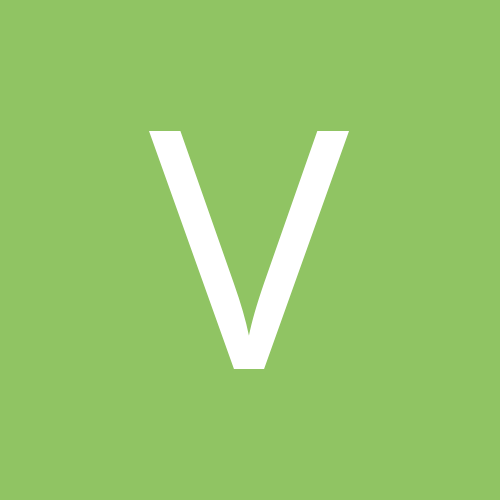
venice_d
Members-
Content Count
69 -
Joined
-
Last visited
Never
Community Reputation
0 NeutralAbout venice_d
-
Rank
Advanced Member
- Birthday 12/22/1976
Profile Information
-
Gender
Male
-
Location
Venice Beach CA
-
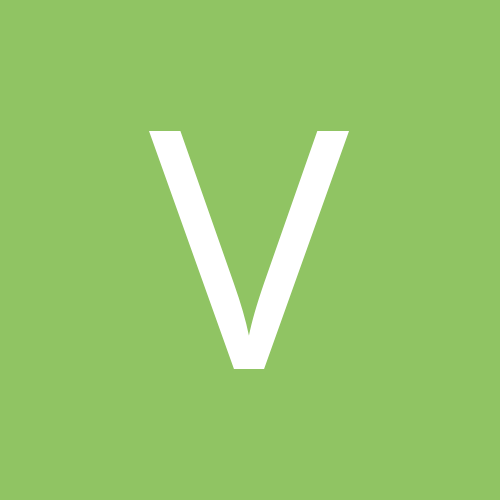
Anyone know how to do this???? HELP me please!!!
venice_d replied to James605's topic in Adobe Illustrator
that's all done in illustrator. pull a guide from the rulers to the center of your artboard. use the pen tool to draw the shapes on 1 side. select all, copy,paste, and use the "reflect" command (right click menu)to mirror the duplicate shapes. use the pen tool or the join command to close any paths that cross your center guide. Fill all your shapes using a mix of solid colors, gradients, and pattern swatches. (if you plan to cut these you can omit gradients from the fill mix unless you plan to print the gradients on vinyl prior to cutting) -
in illustrator welding is called "merge". it's located in the pathfinder pallete, along with the functions to intersect, exclude (punch), trim, crop, etc.
-
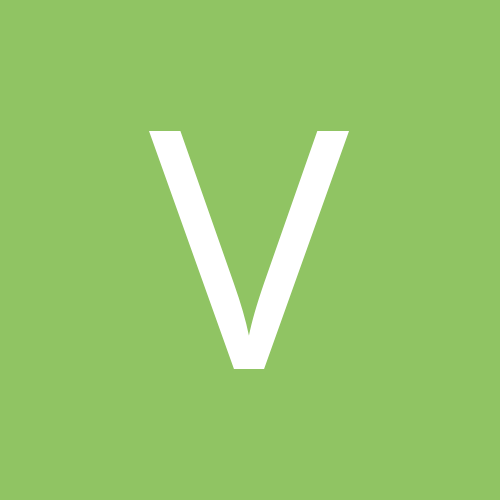
NOOB! - How do I combine different objects and make one outline?
venice_d replied to solstice_disc_sports's topic in Adobe Illustrator
in Illustrator the "weld" command is called "merge", you can find it in the "pathfinder" palette -
I had this same problem, turned out to be a faulty usb cable. sometimes the cut would finish, other times it stopped mid cut and displayed the "waiting" message. switched to a new usb cable and the problem went away.
-
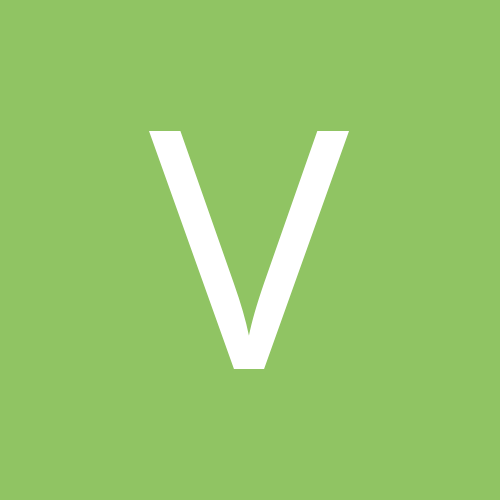
HELP!!!!! Exporting files from Illustrator to Sign cut
venice_d replied to steadyem's topic in Signcut
-download and install the signcut plugin for adobe illustrator (be sure to get the correct plugin for whatever version of illustrator you're running, and place it in the applications->adobe illustrator->plugins->extensions folder). -create your text in illustrator. when you're happy with it use the key command "shift+command(apple)+O(letter O)" to outline the text. do not skip this step. -go to the "FILE" menu at top, and choose "send to signcut x2". this will export the art to scx2. (the plugin you install in step one puts this option in the menu. it won't be there if you don't install the plugin. -go to signcut window, click import. your art is now in signcut. -hit cut. done. you can also do file->save as, choose eps from the file type option menu, when the next window pops up be sure to pick an older version eps if you're using illustrator cs2/cs3. the resulting file should be able to open in signcut using the file->open command. still, it's much faster and easier to use the plugins export feature, but either way will work -
The last few times I've opened signcut I've gotten a message saying that signcut x2 has been transferred to a new computer, even though it's been running on the same machine since I purchased it. Today the message tells me I've used 4 of 5 transfers, and that after the 5th my license will expire. I've only used a few months of my 3 year license, and will be rather annoyed should signcut stop working after the next time I launch it. Anyone else had this problem, or heard of any signcut bugs relating to transfers? I did the auto update of my mac os recently, which I could potentially see using up one of the transfers (though it shouldn't), but it seems that signcut is now thinking it's been transferred every time it's launched.
-
Here's a quick vector, could use a bit of clean up. JOY.eps JOY.eps
-
I know the feeling, the end-of-summer rush has me buried. I'm out of town during the mazda race, but Irwindale formula D is coming up on 10/11. Charlie & all the so-cal peeps come on out if ya can!
-
Most likely they are not actually vectorized, but rather are just bitmaps saved as an eps file. Eps files can contain both vector data and bitmap data. I've gotten that before with those books...it's a shady thing the publishers do so they can add another file type to their inclusion list.
-
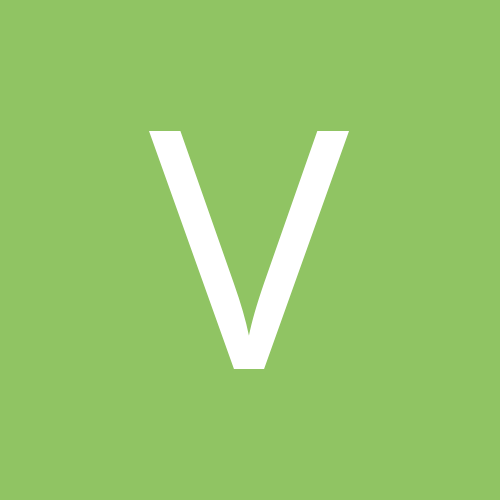
Basic question - setting up communications bet. Mac and PCut
venice_d replied to Fat A's topic in Mac Users Board
All you need to do is install the drivers that ken posted above, and set the cutter settings in your cutting application. I assume you will be using signcutx2 if you're on a mac? I made a note of all the signcut cutter settings for my pcut in a thread called "mac system profiles" -
I'm running CS3 and SCX2 together no problem. (macbook pro 2.4/osx10.4.10/) Did you install the signcut x2 plug-in for illustrator cs3? rather than saving the file then trying to open it, use the plug-in to "send to signcut" from illustrator. then just click the import button in signcut to import the file. work like a charm for me. My pcut works great from usb as well, all you need is that ftdi driver for mac. just make sure you use the usb port closest to the power input on the macbook pro, it won't work from the other port.
-
I don't know that you can cut straight from PS...but you are able to use PS to create an AI vector file that can be opened and cut by most cutting apps (that support ai files) without any further vectorizing work. Works best for single color graphics, though you can do multi color with a just a bit of work in illustrator after the initial PS prep. I'd have to make a tutorial to fully explain it, but the basic jist is this: 1. increase image size to at least 300 dpi, the bigger the image, the cleaner the vector will be. (as a frame of reference, I do this often with 1200 dpi scans...hi-res bitmap=awesome vector conversion) 2. convert image to grayscale mode. If I'm using an image thats say a red graphic on a white background i'll use the hue/saturation command to adjust the red as dark as possible before converting to grayscale...makes step 3 easier. 3. go to channels pallete, make a duplicate of grey channel, and invert the copy so you have a white graphic on black background. use levels command to "squash" out any greys/blurryness so you have a hard white/hard black edge to the graphic. 4. "apple-click" the layer icon of your channel copy..(this is a mac keystroke, no clue what the equivelent pc keystroke would be). this will make a selection around any white pixels (your graphic) 5. go to the "paths" pallete, use the button at the bottom of the pallete or the pallete submenu to "create path from selection". this will load a new path (vector) layer into the pallete. 6. go to file->export->paths to illustrator. this creates a new ai vector file on your desktop that can go straight into most cutting apps. note that this creates a "transparent" vector file, as it has no stroke or fill applied, only the paths themselves. I usually do a bit of clean up in illustrator and apply any strokes/fills before sending to cut, but for simple graphics there's no real need. there's also some additional steps that could be taken to clean up your artwork during this process, but that would be a whole tutorial on it's own. Sounds like a lot of steps, but once you get it down it's pretty quick. With a good scan i can use this method to create a complex vector from a bitmap in just a couple minutes.
-
I charge extra for rush jobs. if you've got illustrator spend a few minutes to learn the basic tools. took about 3 seconds to move the tail around using the white arrow tool, and 2 more seconds to add the outline using the offset path function...you'll get things done in a much more timely manner by doing the simple stuff yourself instead of waiting for people on a forum. If the point of that tail still isn't quite where you want it, use the white arrow tool to select the 2 nodes on either side of the point (inside and outside of the black line at the point). once selected you can place the tip of the point to suit your needs. HARLEY_EAGLE2.ai HARLEY_EAGLE2.ai
-
Here ya go. HARLEY_EAGLE.eps HARLEY_EAGLE.eps
-
Thanks folks. I'm impressed with how well the pcut handled the file, I'll have to dig out some more tricky stuff to run through there.
