
marvkaye
Members-
Content Count
9 -
Joined
-
Last visited
Never
Community Reputation
1 NeutralAbout marvkaye
-
Rank
Newbie
- Birthday 01/01/1
Profile Information
-
Gender
Not Telling
-
I found the offset in the default job and noticed that the little checkbox wasn't checked, so even though there was a default offset of .020 in the offset box it apparently wasn't active. I put a checkmark in the check box and it looks like the little connections are gone, as weeding is much smoother now than it was before. I can't believe I didn't notice that, but I saw the number in there and assumed it was active... didn't even give the fact that it was greyed out a second thought. Much happier today. <M>
-
fivestar... what kind of cutter are you using? I've got a Refine MH721 and my knife offset is set at 0.020 as well. I notice when cutting a job (only cutting text so far, working my way up to more complex tasks) that the parts to be weeded always seem to be attached at some point, I suppose where the knife starts and ends its cut for that letter or portion thereof. I'm wondering if changing the offset will eliminate those last little tails... if so, what direction does it have to go, higher or lower? And what, exactly, is the "offset"... is it the distance that the actual cutting edge trails the center of rotation of the blade? Is there a place in Flexi that allows for a slight "overcut", ie, for the knife to slightly go beyond its starting point for each cut? Everything else seems to be just fine and if I could solve this last little problem I'd be a happy camper (for a complete newbie). TIA for the help.
-
Now that I've removed the clear tape (and you're right, it didn't come off easily) and having read your comments I guess I should think about replacing it... I don't have any clear vinyl but I do have clear heavy duty packing tape... that ought to work about as well as the vinyl, wouldn't you think?
-
I have some 7mil mylar without adhesive that I purchased from which I'm planning on cutting freehand paint masks. I have a couple questions I'm hoping some of you with experience along these lines might answer for me. First of all, would applying application tape to the bottom of the mylar be suitable for holding things together during the cutting process? I'd like to put a base on the mylar not only to hold any islands in place during the cutting process until I'm ready to weed, and for keeping the cutter away from the cutting strip as well... may as well protect it if I can. Next, I've been cutting 3mil low-tack Oramask with the standard 45 degree knife that came with my MH721 and it has performed really well with that material. Would it be appropriate to use that same knife for cutting the mylar (which is over twice as thick and considerably denser) or should I be thinking about getting some 60 degree blades specifically for this material? Finally, will I have to slow down the cutting speed and increase the downforce substantially, or will I be doing one or the other but not both... as a newbie I kind of understand that the two are related, but I've not seen any guidelines out there to make getting the settings right less of a hit-or-miss proposition. Any help any of you can offer would be greatly appreciated.
-
Some vinyl finally showed up so I was able to actually get down to hooking everything up and making my first cuts. I couldn't be more pleased. The software loaded right up, the USB driver downloaded from the site went in just like it's supposed to (and on a Vista computer, no less!) and when I sent the first cutting job to the cutter it worked flawlessly. Well, almost flawlessly, anyway... my only issue is that there's a little nubbin of vinyl remaining where the knife starts and ends the cut, but I'm sure that's just a simple setting I'll get around to tweaking before I do any more cutting. I'm cutting low-tack Oramask #813 for paint masks, and the settings on the cutter right out of the box worked just fine on it. Like I said, I'm very happy for a total newbie and I'm sure things will get easier still as I gain some experience. Thanks, US Cutter, ya done good. <Marv Kaye>
- 1 reply
-
- 1
-

-
I figured out the masking tape, but the clear tape was a surprise. I'm glad the topic came up. Got it all off, although getting the glue residue from the clear tape off was a bit of a PITA, at least now it's gone. Thanks for the tip. <M>
-

Photoshop direct to SB without going through Illustrator
marvkaye posted a topic in Adobe Illustrator
I was fighting the battle of trying to send psd files to Illustrator to convert shapes to cuttable outlines, but it was a complete pain and only worked some of the time. I discovered that if I copied my shape in Photoshop CS3to a new layer and did a few things there I could import the ai file directly to SignBlazer and use its vecorize function to make it work. This was to convert low-rez jpg images of various stencils into cuttable images so I could make my own stencils in various sizes. These are the steps I took... First, convert the image size to 300ppi to boost the resolution. Adjust the brightness and contrast to differentiate the desired image from the background. Use a brush tool to eliminate anything in the image that wasn't needed (ie, logos, printing, etc, inside the desired shape). Use the gaussian blur tool to smooth the edges... I found 3-4 pixels in width would typically do the job. It rounded pointy edges a bit, and closed up small holes, but that was ok, as the smooth outline of the overall shape was what I was after. Once the blur was applied I used the magic wand tool to select the area that defined my shape and then created a "new layer via copy" of the image. I then erased the original layer and started working in the new layer. First I reselect the shape and do a fill in white, then invert the selection and fill in black or 50% grey, then invert the selection again so I'm back to my desired shape. At this point I switch to the Path pallette and select the "make workpath" icon. This seemed to be the single most important step to making everything work when doing the import. Save the image as a psd file and include "workpath" in the filename so I know I've got the right image. Import it into SignBlazer and use the "vectorize" tool to define the outline and the image appears to be ready to cut. (Still don't have my cutter, so am practicing with SB demo in advance of the delivery, trying to be ready.) Now for the big question.... if there's an easier way to accomplish this with Illustrator CS3 could one of you please share that with me? I'd also like to learn how to use Illustrator on my "workpathed" images to restore the fine details that I lose in the blurring process. I found that importing ai files that were saved in Illustrator 8 format seemed to work better than CS3 files, but I still don't have the process down... any suggestions would be greatlyu appreciated. TIA <marv> -
Thanks for the welcome. I can tell already this is a place I'll likely visit regularly. You mentioned SBE (Elements?).... the demo version from the chrome-whatever website is v5.5.62 and includes 3 different levels of software... SB06Pro, SB06Express, and SB06HotShot. Are any of those the same as "elements" or is that a different piece of software. I'm only fiddling with the demo because the full-blown version that comes with my cutter simply hasn't arrived as yet. Perhaps things will be different with the latest, non-demo version. We'll see, I guess. I also haven't checked to see if I get different results when importing based on whether the program line says pro, express, or hotshot... something else to test. BTW, I mentioned that I'm planning on cutting paint masks... I've already got some 7-mil mylar especially for that purpose. I'm assuming that material is either thick enough to think about using 60-degree knives, or that I might be ok with the 45-degree ones that are included... any thoughts on that maatter? The mylar has no adhesive of any kind... can I simply use transfer tape to hold it together during cutting or do I need to do something different? I suppose I could modify the artwork to keep some bridges that would hold the finished shapes in place for later removal with a scalpel. Lots to learn, I think.
-
Just thought I'd introduce myself and start making some new friends whom I can lean on once my new cutter arrives. I purchased a 24" Refine and expect to have it in hand by this time next week. I've been fiddling with computers probably longer than many of you have been alive, but contrary to popular belief, us old dogs can actually learn some new tricks I've got several different systems running, all PC based, and have been fighting with Photoshop CS2, Illustrator CS3, and SignBlazer/06 on my latest laptop, a dual core AMD with 6GB RAM running Vista Home Premium. I used to be pretty fluent with all the Adobe apps, but it's been so long since I've used them with any regularity that I'm looking at the lower edge of a very steep learning curve. They're coming back slowly, but there have been lots of refinements to these programs over the years, and they have very little similarity to their earlier legacy versions, that's for sure. Anyway, I'll probably fade all this stuff back to my XP Pro machine with a bit less memory and dedicate it to the cutting operation, at least until all the other apps start running stably on Vista. I didn't buy the cutter to actually do any direct sign work, rather I'm intending to use it to cut freehand airbrushing stencils. I'll probably cut some masks from thinner, low tack vinyls to use as paint masks around my business, and can already see that doing that with SignBlazer directly will probably be the best approach for that... based on the little that I've fiddled with the demo it's apparent to me that its text-handling capabilities will be more than adequate to that task. It's the other stuff that seems to be giving me the hardest time... I've got a number of imported (JPG) images of various airbrush masks that I'm trying to convert into appropriate art for use in SignBlazer, but the process seems so convoluted that I really haven't nailed down all the operations to actually get from image to cutting path, but I am getting close, I can smell it. For example, I've figured out that getting a nice smooth path in Photoshop can only be done with really large, hi-res images, so I'm converting the little scans (say 400x600 pixels @ 72ppi) to images that are 8-10 times that size at 300ppi before converting to black and white... that way the gaussian blur tends to really smooth out the jaggies and I wind up with a very smooth outline. Once that's done I don't have a problem turning the image into a duotone (ie, black and white) in preparation for sending to Illustrator, but once there the process breaks down for me and I can't seem to get a decent image loaded into SignBlazer... I've tried multiple formats (WMF, EMF, legacy illustrator (v8 or v10), and even .ai files with workpaths) and it seems like no matter what I do the images either show up black in SB or don't want to cooperate with the rest of the process. Fortunately I've got a week befor the cutter gets here to figure this out, so I'm not too concerned. That's way too much info for my introductory post, so I"ll shut up now. Nice to be aboard. <marv>
